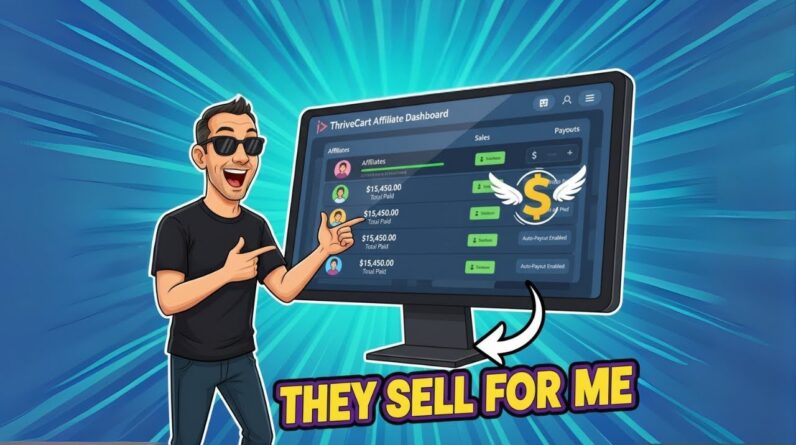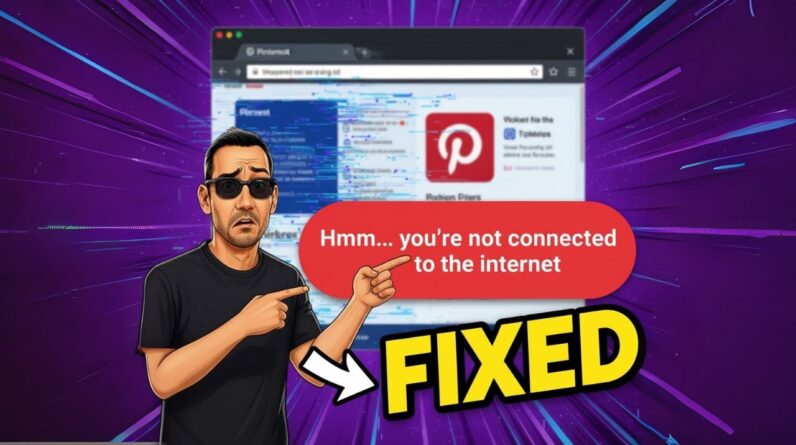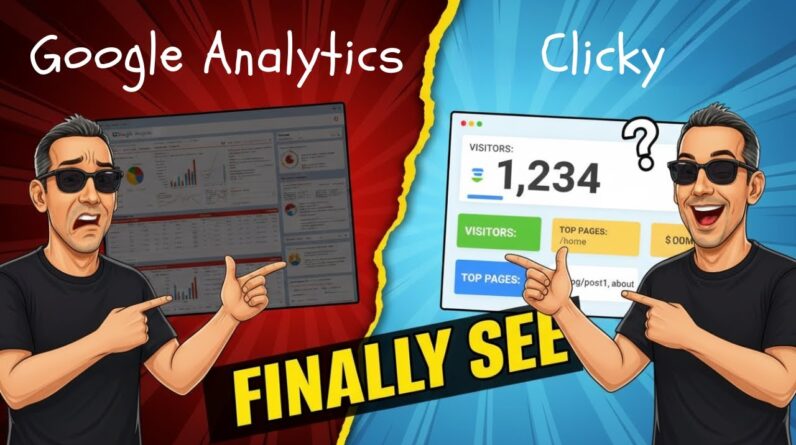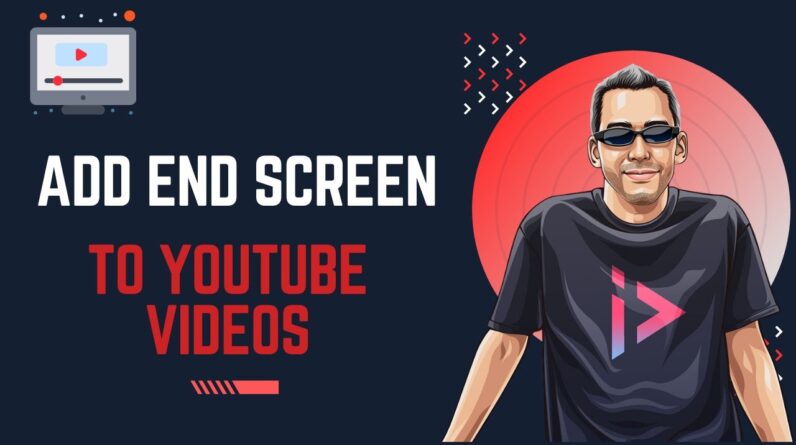
Are you looking to enhance your YouTube videos with a professional touch? One way to do so is by adding an End Screen. In this blog post, you will discover how to seamlessly incorporate an End Screen to boost viewer engagement on your YouTube channel.
How to Add an EndScreen on YouTube: A Step-by-Step Guide by Adam Payne
Introduction
Hey there, YouTube enthusiasts! Are you looking to take your video content to the next level and keep your viewers engaged till the very end? Adding an EndScreen to your YouTube videos could be just the trick you need! In this review, we’ll dive deep into the world of EndScreens and explore how Adam Payne showcases the power of this feature in his latest video.
Exploring Adam Payne’s EndScreen Magic
Adam Payne, a seasoned YouTuber, has mastered the art of keeping his audience hooked from start to finish. In his latest video, he demonstrates how adding an EndScreen can work wonders for engaging viewers and promoting related content.
Why Add an EndScreen?
- Keep Viewers Engaged: EndScreens allow you to promote related videos, enticing viewers to stay on your channel.
- Increase Watch Time: By adding interactive elements like videos, playlists, and subscribe buttons, you can encourage viewers to explore more of your content.
- Drive Traffic: EndScreens provide an opportunity to direct viewers to other videos, playlists, or even external links, boosting overall engagement and visibility.
How to Create an EndScreen
- Access Your Video Editor: Head to your YouTube Studio and select the video you want to add an EndScreen to.
- Navigate to the EndScreen Tab: Look for the EndScreen option in the video editor menu.
- Choose Your Elements: Select from videos, playlists, subscribe buttons, channels, or external links to add to your EndScreen.
- Customize Placement: Drag and drop elements to adjust their placement on the screen for optimal visibility.
- Import Templates: For a consistent look across your videos, consider importing an EndScreen template.
- Save Your Settings: Once you’re happy with the layout, save your changes to finalize your EndScreen configuration.
Conclusion
And there you have it! Adam Payne’s video showcases the ease and effectiveness of adding an EndScreen to your YouTube content. By following his lead, you too can enhance viewer engagement, promote related videos, and drive traffic to your channel with a simple yet powerful feature.
FAQs
1. Can I add multiple elements to an EndScreen?
Absolutely! You have the flexibility to include a combination of videos, playlists, subscribe buttons, channels, or external links in your EndScreen.
2. How long should an EndScreen be displayed?
YouTube recommends keeping your EndScreen active for at least 5-20 seconds to give viewers enough time to engage with the displayed elements.
3. Are EndScreens customizable?
Yes, EndScreens offer customization options, allowing you to adjust the placement of elements, choose which content to feature, and import templates for a consistent look.
4. Do EndScreens impact watch time?
EndScreens can have a positive effect on watch time by encouraging viewers to explore more of your content, thereby increasing overall engagement.
5. Can I track the performance of my EndScreens?
Yes, YouTube provides analytics on how viewers interact with your EndScreens, allowing you to measure their effectiveness and make informed decisions for future videos.