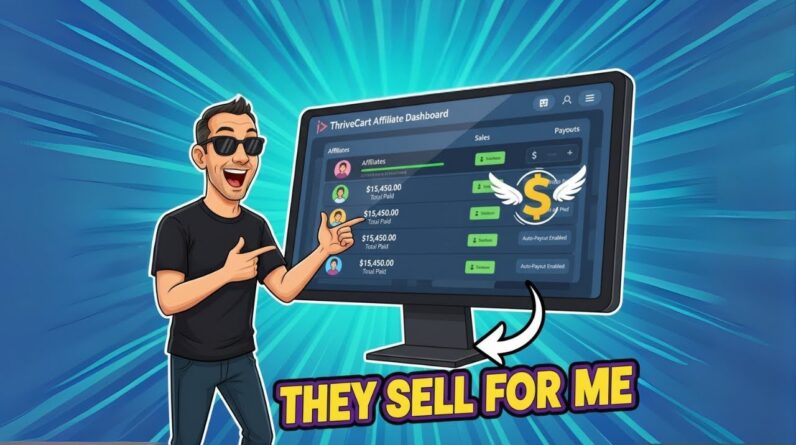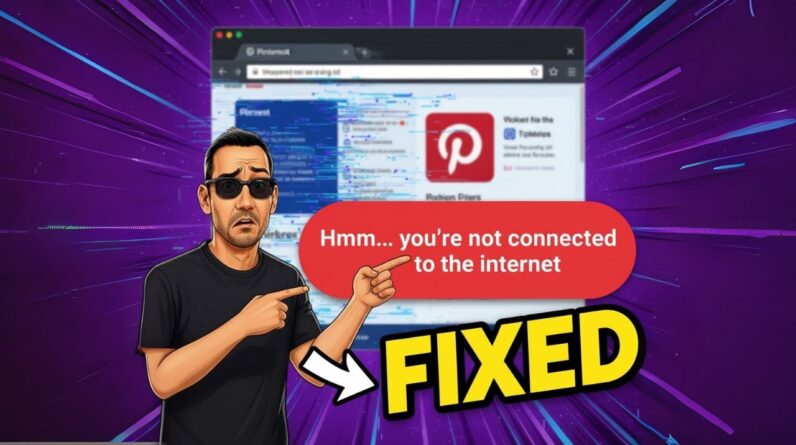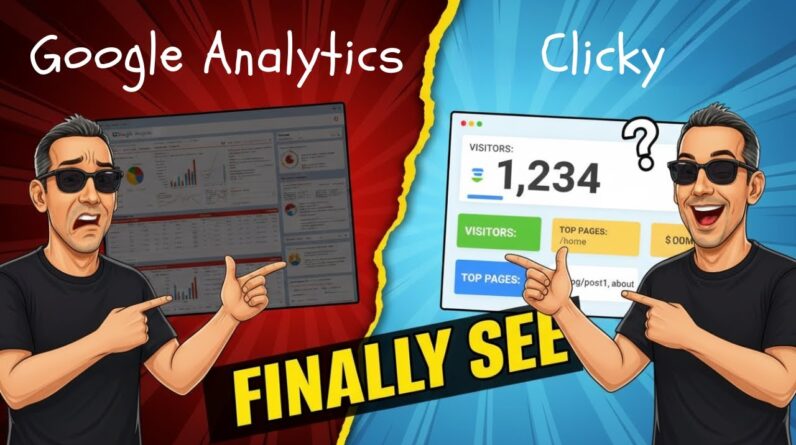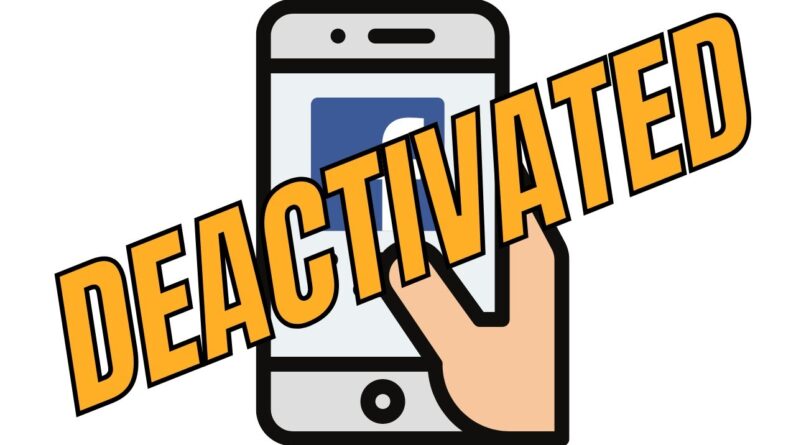
In this blog post, I will guide you on how to deactivate a Facebook Page effectively in 2024.
How To Deactivate a Facebook Page – Works in 2024
Introduction
Hey there! Today, I decided to give you the lowdown on deactivating a Facebook page in 2024. As someone who’s been navigating the social media landscape for a while now, I can tell you that it’s crucial to know the ins and outs of managing your online presence. So, sit back, relax, and let’s dive into the world of deactivating your Facebook page.
Step 1: Make Sure You’re Logged In
The first step to deactivating your Facebook page is to ensure that you’re logged into your Facebook account. You can’t deactivate a page if you’re not logged in, right? So, grab a cup of coffee, log in, and let’s get started.
Step 2: Click on Your Profile Picture
Once you’re logged in, click on your profile picture. This will take you to your profile page where you can see all your active pages.
Step 3: Choose the Page You Want to Deactivate
Scroll through your profile until you find the page you want to deactivate. Click on it to open the page settings.
Step 4: Go to Settings and Privacy
In the page settings, navigate to the “Settings and Privacy” section. This is where all the magic happens.
Step 5: Click on Settings
Within the settings menu, click on the “Settings” option. You’ll find this towards the bottom of the list.
Step 6: Scroll Down to Find Access and Control
Now, it’s time to scroll down until you locate the “Access and Control” section. This is where you’ll find the options to deactivate your page.
Step 7: Choose to Deactivate Temporarily or Delete Permanently
You’re almost there! In the “Access and Control” section, you’ll see the options to deactivate your page temporarily or delete it permanently. Depending on your needs, choose the option that aligns with your goals.
Step 8: Select the Option That Suits Your Needs and Confirm
After making your selection, hit that confirm button. This step is crucial to ensure that your page deactivation goes smoothly.
Step 9: Wait a Few Seconds, and Your Page Will Be Deactivated
And there you have it! Sit back, relax, and give it a few moments. Your page will be deactivated in no time.
Conclusion
In conclusion, deactivating a Facebook page doesn’t have to be a daunting task. By following these simple steps, you can take control of your online presence with ease. Remember, it’s essential to evaluate your social media strategy regularly to ensure it aligns with your goals. So, go ahead, deactivate that page, and continue crafting your online narrative.
FAQs:
- How long does it take to deactivate a Facebook page?
- Can I reactivate a deactivated Facebook page?
- What happens to my content when I deactivate a Facebook page?
- Is there a way to recover a permanently deleted Facebook page?
- Will deactivating my page affect my personal profile on Facebook?