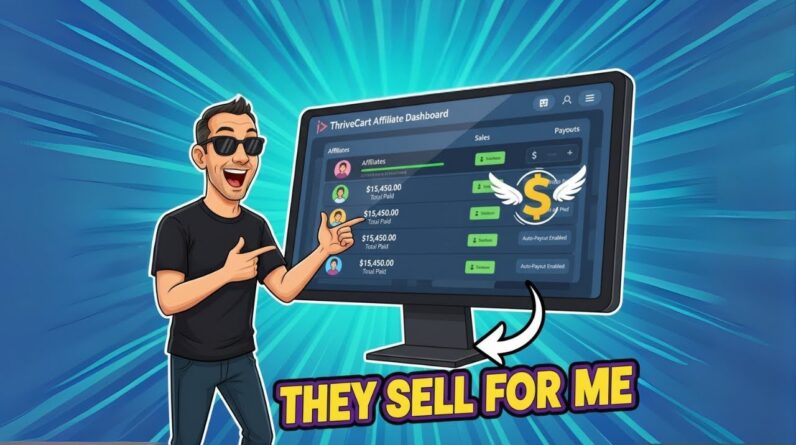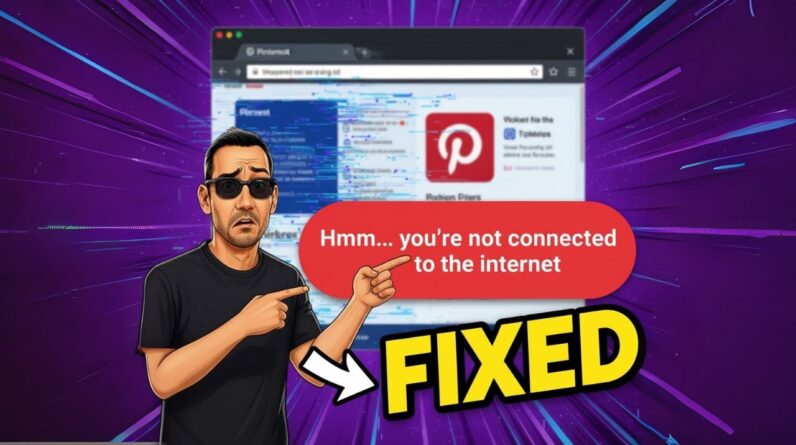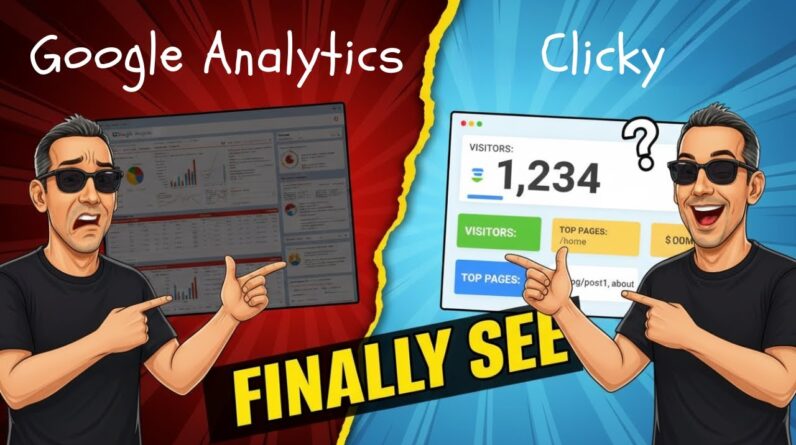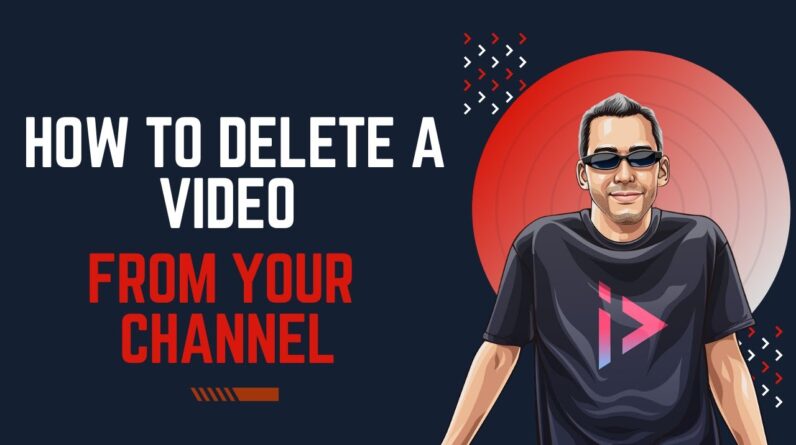
As I delve into the process of removing a YouTube video from my channel, it’s essential to understand the various steps involved in ensuring a smooth deletion. Let’s walk through the detailed guide on how I can effectively delete a video from my YouTube channel.
Introduction
Hey there, folks! Today, I want to chat with you about something that might come in handy for many of us who navigate the vast world of YouTube – deleting a video from your channel. I recently stumbled upon a fantastic tutorial video created by Adam Payne, and I couldn’t wait to share my thoughts with all of you. So, grab a cup of coffee, get cozy, and let’s dive into the world of YouTube video management!
Adam Payne’s Tutorial: A Closer Look
In the world of content creation, we often find ourselves faced with the need to clean up our channels by removing certain videos. Deleting a video from your YouTube channel might seem like a daunting task, but with Adam Payne’s guidance, the process becomes a piece of cake. Let’s break down the steps he outlined in his video:
-
Log into Your Channel: The first step is to log into your YouTube channel and head over to your creator studio. This is where all the magic happens.
-
Access Your Content: Once you’re in your creator studio, navigate to the left-hand side of the screen and look for the “Content” section.
-
Select the Video: Scroll through your list of videos and select the one you wish to bid farewell to. Click on the checkbox next to the video to mark it.
-
Delete Forever: With the video selected, a set of options will appear. Choose the “Delete Forever” option from the drop-down menu.
-
Confirm Deletion: To ensure that you’re serious about parting ways with the video, you’ll need to check the confirmation box. Once done, the video will be removed shortly.
My Take on the Process
I must say, following Adam Payne’s tutorial made the whole process a walk in the park. Deleting a video from my YouTube channel wasn’t something I had done before, but thanks to his clear instructions, I managed to do it quickly and efficiently. It’s like decluttering your digital space with just a few clicks!
Conclusion
In conclusion, learning how to delete a YouTube video from your channel doesn’t have to be a complex endeavor. With the right guidance, such as the one provided by Adam Payne, you can manage your content with ease. So, next time you find yourself needing to tidy up your channel, remember these simple steps and take charge of your online presence.
FAQs – How to Delete a YouTube Video From Your Channel
- Can I retrieve a video once I’ve deleted it from my YouTube channel?
- Is there a limit to the number of videos I can delete from my channel?
- Will deleting a video affect my channel’s overall performance and visibility?
- What should I do if I accidentally delete the wrong video from my channel?
- Does deleting a video impact the analytics and statistics associated with it?