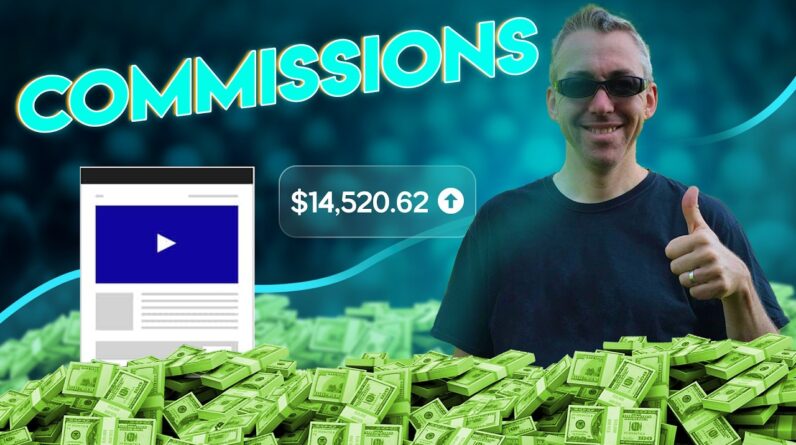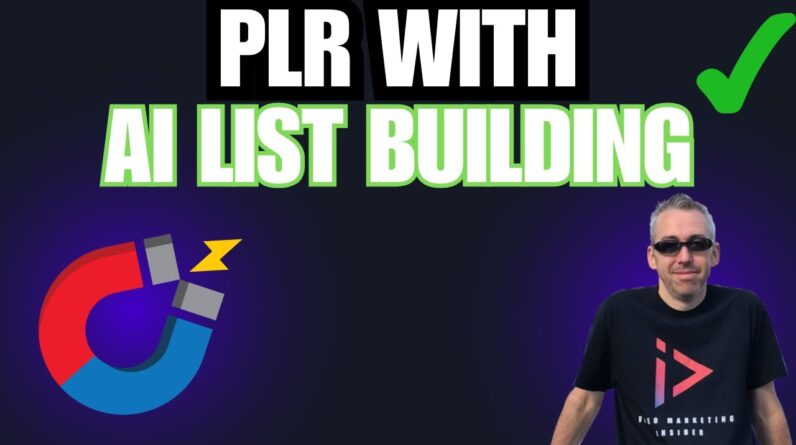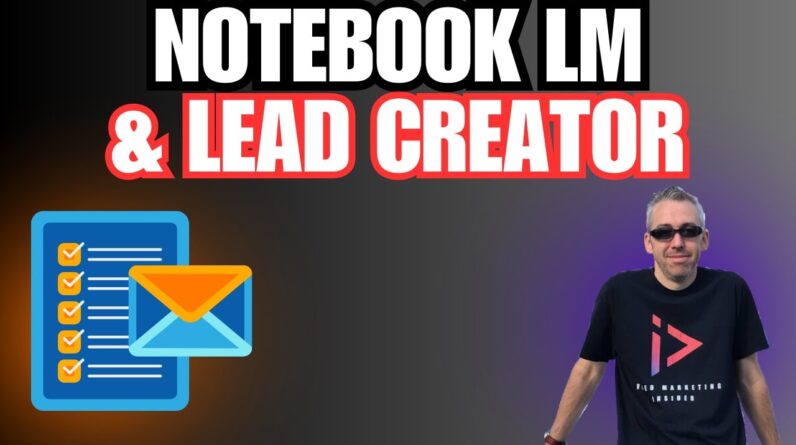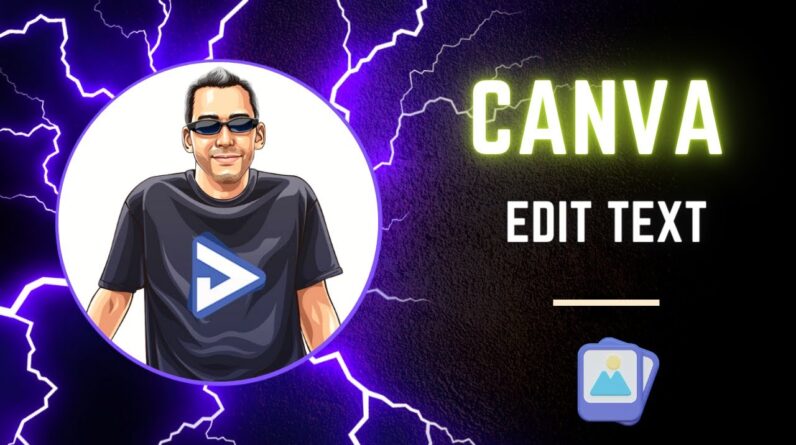
Welcome, dear reader, to this comprehensive guide on how to edit text in Canva in the year 2024. In this post, we will walk you through the ins and outs of Canva’s powerful editing tools, ensuring that you can create stunning designs with just a few clicks. Whether you’re a seasoned designer or a beginner, we’ve got you covered! So sit back, relax, and let’s dive into the world of Canva editing. Your creative endeavors are about to reach new heights, and we’re here to show you how. Let’s get started!
How To Edit Text In Canva in 2024 🎨 + Edit ONE Letter Tip
Introduction
In today’s digital age, visual content has become essential for effective communication. Canva, a popular graphic design platform, offers users a wide range of tools and features to create stunning and professional-looking designs. One such feature is the ability to edit text, allowing users to customize their designs even further. In this article, we will walk you through the process of editing text in Canva, providing you with tips and tricks to make your designs truly stand out.
Learn how to edit text in Canva for beginners
If you’re new to Canva, editing text may seem a little daunting at first. However, with a few simple steps, you’ll be able to master this task in no time.
- Start by selecting the text element you want to edit. Just click on the text box to highlight it.
- Once the text box is selected, you can begin making changes. You can easily modify the text by typing directly into the box.
- Additionally, you can use the toolbar at the top to customize the font, size, style, color, and alignment of the text.
- Canva also offers a range of pre-designed text styles that you can choose from. Simply select the text element, and in the toolbar, you’ll find an option to apply different text styles to your design.
Discover how to edit one letter within a word
One useful tip to make your text edits look more polished is to edit just one letter within a word. This small change can have a big impact on the overall aesthetic of your design.
- After selecting the text element, click on the letter you want to edit.
- You can then change the font, size, style, or color of that specific letter, giving it a unique and eye-catching look.
- This simple trick allows you to add emphasis or create a subtle design element within your text.
Explore resizing, aligning, font changes, colors, backgrounds, and transparency in Canva
Editing text in Canva goes beyond just the basics. You can also resize, align, change fonts, colors, backgrounds, and even adjust the transparency of your text.
- Resizing: To resize your text, simply click on the text element and drag the corners to make it bigger or smaller.
- Aligning: Canva offers various alignment options to ensure your text is perfectly placed. You can align your text to the left, right, center, or justify it to align both the left and right sides.
- Font changes: Canva boasts an extensive collection of fonts that you can choose from. Experiment with different fonts to find the one that best suits your design.
- Colors: Customizing the color of your text is as easy as clicking on the color palette icon in the toolbar. You can choose from a wide range of colors or even create your own custom color.
- Backgrounds: If you want your text to stand out, you can change the background color or add a background image to your text element.
- Transparency: Canva allows you to adjust the transparency of your text, allowing you to create stunning layered effects or overlays.
Try Canva Pro for advanced features
While the free version of Canva offers an impressive array of features, upgrading to Canva Pro unlocks even more advanced tools and benefits. With Canva Pro, you gain access to a vast library of premium images, templates, and graphics, as well as the ability to resize your designs effortlessly.
If you are serious about creating professional and eye-catching designs, Canva Pro is definitely worth considering.
Check out Canva font pairing options
Choosing the right font pairing is crucial for creating harmonious and visually appealing designs. Canva provides users with font pairing options, helping you make informed decisions about which fonts work well together.
By exploring different font combinations, you can create designs that are visually balanced and aesthetically pleasing. Take the time to experiment and find the font pairings that best convey your intended message.
Subscribe to the channel for more videos
If you found this video tutorial on how to edit text in Canva helpful, consider subscribing to Adam Payne’s channel for more valuable content. By subscribing, you’ll be notified whenever a new video is uploaded, ensuring that you never miss out on any helpful tips and tricks.
Access free gift and training courses
Adam Payne offers his subscribers a free gift and access to exclusive training courses. By subscribing to his channel, you’ll not only gain valuable knowledge about Canva but also benefit from additional resources to enhance your design skills.
Connect with the content creator on social media platforms
To stay updated with the latest design trends and tips, it’s essential to connect with the content creator on various social media platforms. Follow Adam Payne on Facebook, Instagram, and Twitter to receive regular updates and engage with other designers in the community.
Conclusion
Mastering the art of editing text in Canva is a valuable skill that can elevate your designs to a whole new level. With the ability to customize fonts, sizes, colors, alignments, and so much more, Canva provides users with endless possibilities to unleash their creativity. Don’t be afraid to experiment and explore all the features and options available to you. Remember to subscribe to Adam Payne’s channel for more tutorials and tips and access his free gift and training courses. Start creating beautiful and professional designs in Canva today!
FAQs
-
Q: Is Canva free to use?
A: Yes, Canva offers a free version that provides access to a wide range of features. However, there is also a paid Canva Pro version that offers additional benefits. -
Q: Can I edit individual letters within a word in Canva?
A: Yes, Canva allows you to edit individual letters within a word, giving you more control over the design of your text. -
Q: Are there font pairing options in Canva?
A: Yes, Canva provides users with font pairing options, allowing you to choose complementary fonts for your designs. -
Q: What are the benefits of upgrading to Canva Pro?
A: Upgrading to Canva Pro grants you access to premium images, templates, and graphics, as well as additional resizing options. -
Q: How can I connect with Adam Payne on social media?
A: You can connect with Adam Payne on Facebook, Instagram, and Twitter to stay updated with his latest content and engage with the design community.

![Napkin AI is Stunning - Complex Visuals in Seconds [FREE]](https://chrisswright.com/wp-content/uploads/2024/12/napkin-ai-is-stunning-complex-visuals-in-seconds-free-X-9jrNFLssw-796x445.jpg)