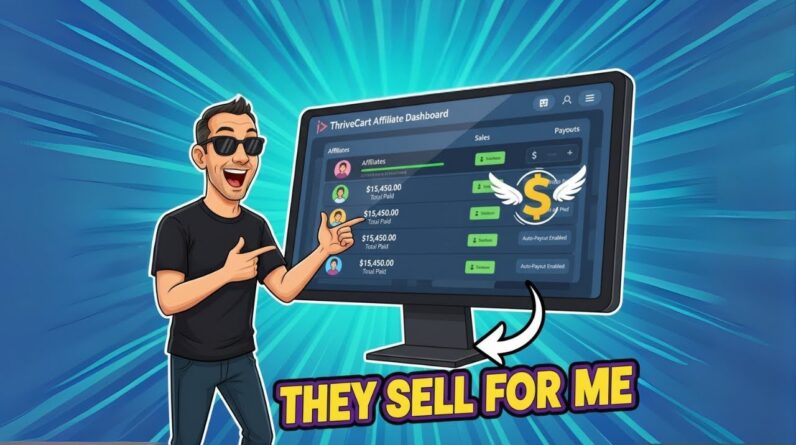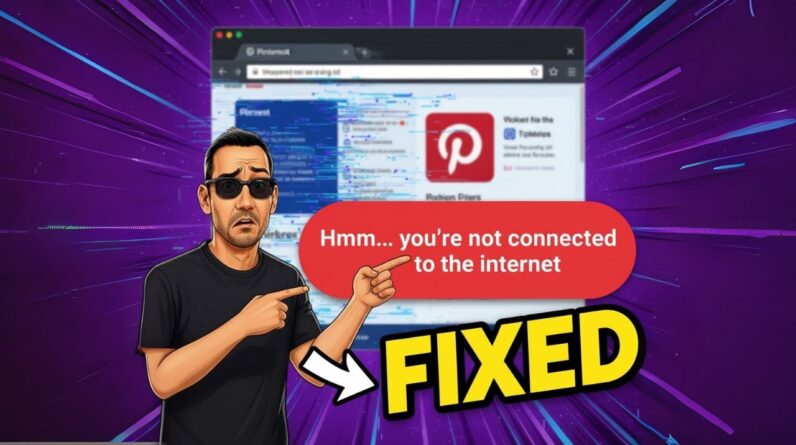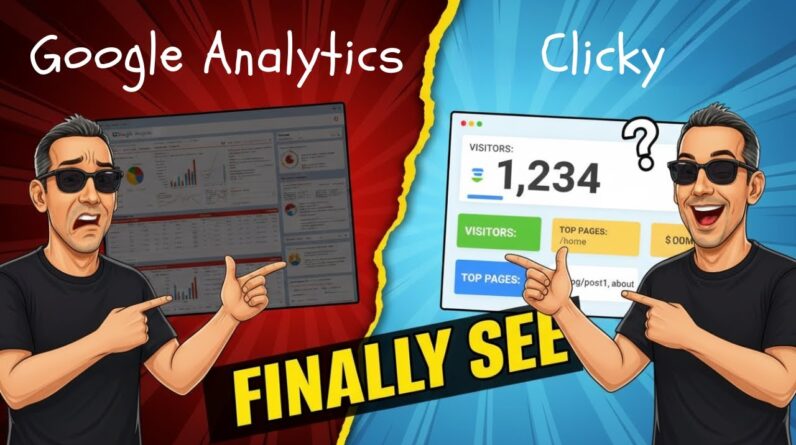I am thrilled to share with you my journey of turning a blog post into a YouTube short effortlessly. As a content creator, I understand the importance of reaching a wider audience through various platforms. In this blog post, I will take you through the step-by-step process I followed and the valuable lessons I learned along the way. Join me as I delve into the world of YouTube shorts and unlock new avenues for engaging with my audience.
Introduction
Hey there! Thanks for joining me today. In this article, I’m going to show you how to turn a blog post into a YouTube short easily. YouTube shorts are a fantastic way to promote your blog content and drive more traffic to your website. Best of all, it’s a simple process that anyone can do, no matter their level of technical expertise. So let’s dive right into it!
Why YouTube Shorts?
YouTube shorts have exploded in popularity recently, thanks to their quick and digestible format. These short, vertical videos are perfect for capturing viewers’ attention in the midst of their busy schedules. By turning your blog post into a YouTube short, you can reach a wider audience in a format that they love.
How to Turn a Blog Post into a YouTube Short
Now, let me walk you through the steps to convert your blog post into a YouTube short. For this process, we’ll be using online video editors Wave and Pictory. Let’s take a look at each of them.
Using Wave
- Head over to Wave’s website and sign up for an account if you haven’t already.
- Once you’re logged in, click on the “Create” button and choose “Video.”
- Select the vertical aspect ratio for your video and choose your preferred template.
- Now, it’s time to add your blog post content. You can either paste the text directly into the video or upload it as a document file.
- Customize your video by adding headers, bullet points, images, and even background music.
- Preview your video and make any necessary edits.
- Hit the “Export” button, and Wave will convert your blog post into a YouTube short in no time.
Using Pictory
- Visit Pictory’s website and create an account if you haven’t done so already.
- Once you’re logged in, click on “Create” and select “Video.”
- Choose the vertical aspect ratio for your video and pick a suitable template.
- Next, you can copy and paste your blog post’s content into the video editor.
- Customize your video by adding different sections, images, and transitions.
- Preview your video and make any adjustments if needed.
- Once you’re happy with the final result, export your video and turn it into a YouTube short.
Wave vs. Pictory: A Comparison
If you’re wondering which online editor to choose, let’s do a quick comparison of Wave and Pictory.
- Wave comes with a wide range of customizable templates and is perfect for beginners. It offers features like automated video editing, royalty-free music, and easy sharing options.
- On the other hand, Pictory is more advanced, allowing users to have greater control over their video’s customization. It offers features like keyframe animation, motion graphics, and professional-level editing tools.
Both editors have their own unique advantages, so feel free to explore and see which one suits your needs the best. Remember, practice makes perfect, so don’t be afraid to experiment and get creative with your YouTube shorts.
Subscribe for More Tips
If you found this article helpful, make sure to subscribe to my YouTube channel for more information and tips on making the most out of YouTube shorts. I regularly create content on various topics, including video marketing, email conversions, list building, and niche sites. Join the community today, and let’s grow together!
Conclusion
Turning a blog post into a YouTube short has never been easier. By utilizing online editors like Wave and Pictory, you can effortlessly transform your written content into captivating videos. YouTube shorts open up a world of opportunities to promote your blog and attract a wider audience. So don’t miss out on this powerful marketing tool. Get started today and watch your web traffic soar!
FAQs
Q: Is it necessary to have a blog post before creating a YouTube short?
A: While it’s not a requirement, having an existing blog post can provide a foundation for your YouTube short. It gives you a starting point in terms of content, which you can then repurpose into a video format.
Q: Are there any restrictions on the length of YouTube shorts?
A: Yes, YouTube shorts should be no longer than 60 seconds in length. The shorter, the better! Remember, the goal is to capture viewers’ attention quickly and leave them wanting more.
Q: Can I monetize my YouTube shorts?
A: As of now, YouTube shorts themselves do not have monetization options. However, creating engaging shorts can drive traffic to your channel and videos, which can help you generate income through other means, such as ads and sponsorships.
Q: Can I share YouTube shorts on other social media platforms?
A: Absolutely! YouTube shorts are designed to be easily shareable across various platforms. You can share your shorts on Twitter, Pinterest, Instagram, and more to maximize their reach and engagement.
Q: Is it necessary to include a disclaimer when promoting affiliate products or services in YouTube shorts?
A: Yes, it’s important to disclose any affiliate relationships or potential income earned through the links in your YouTube shorts. Transparency is key when it comes to affiliate marketing, so always provide a clear and concise disclaimer.
Remember, always do your own research before making any purchases and ensure that the products or services you promote align with your audience’s interests and needs.
And that’s it for today’s article! Connect with me on Twitter, Pinterest, and Instagram for more valuable content. Until next time, happy video editing and best of luck with your YouTube shorts!