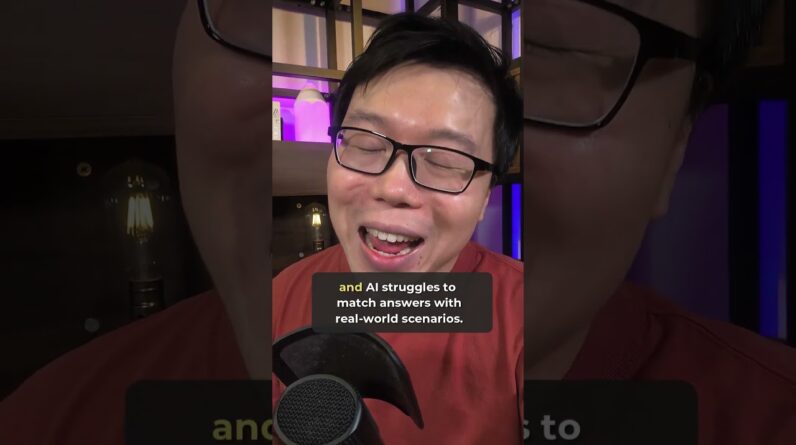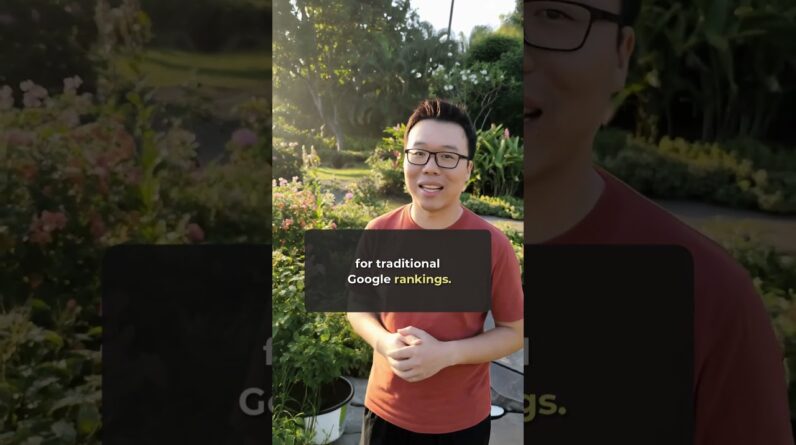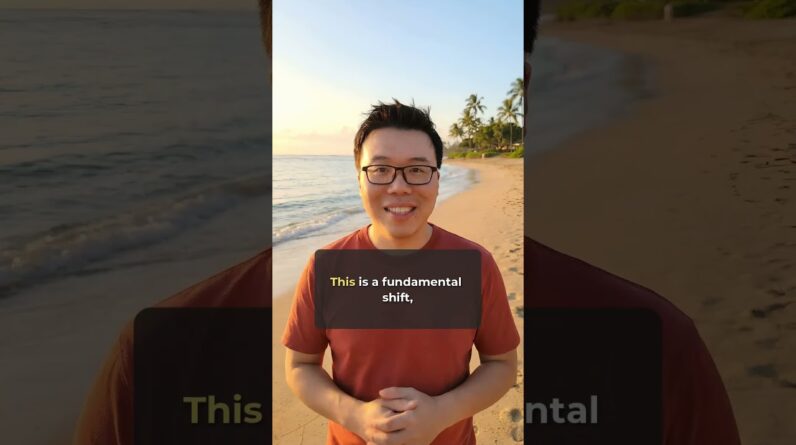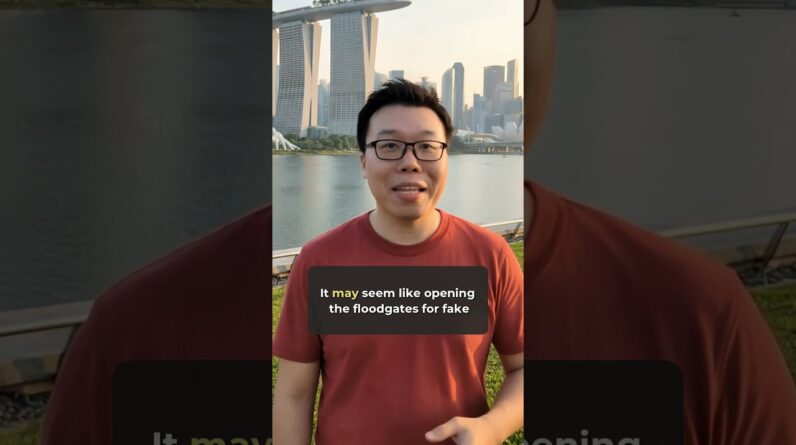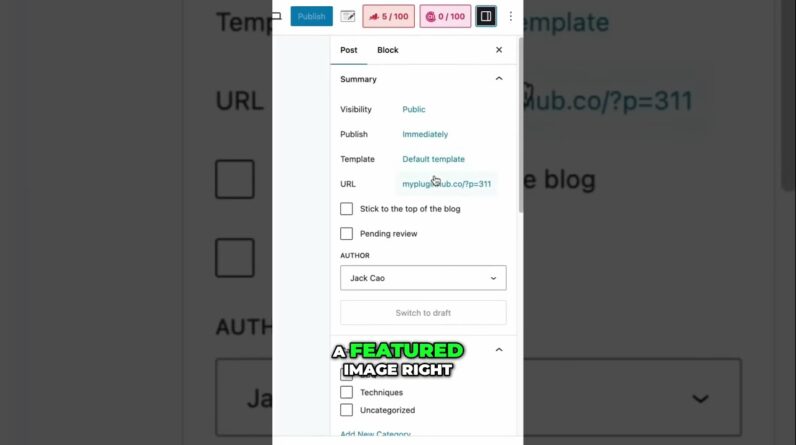
Why Should We Set Default Open Graph Thumbnail As bloggers and website owners, it is crucial that we understand the importance of setting a default Open Graph thumbnail. In this blog post, we will explore the reasons why having a default thumbnail can significantly benefit our online presence and increase engagement on social media platforms. Let’s dive in!
Why Should You Set Default Open Graph Thumbnail
Introduction
Ah, the elusive Open Graph thumbnail – a crucial element in the art of digital sharing. Not just any thumbnail, my friends, but a default one that represents your digital footprint across the vast ocean of the Internet. Today, we delve into the importance of setting a default Open Graph thumbnail for your website. Picture this – your website or blog post shared without an image. An unimaginable digital faux pas, right? Fear not, for Rank Math SEO swoops in to save the day with its feature that automatically adds relevant Open Graph meta text for you.
The Importance of Default Open Graph Thumbnail
Let’s break it down, shall we? Why should you bother setting a default Open Graph thumbnail, you ask? Here’s why:
- Visual Appeal: First impressions matter, and having a visually appealing thumbnail can make all the difference when your content is shared on social media platforms.
- Brand Recognition: Your default thumbnail, whether it’s your site logo or a custom image, helps in brand recognition and consistency across various online channels.
- Enhanced Sharing: With a default Open Graph image set, your content will always look polished and professional when shared, even if no specific image is added in the snippet editor or as a featured image.
How to Set a Default Open Graph Image
Now, let’s get down to brass tacks. Here’s how you can set a default Open Graph image using Rank Math SEO:
- Navigate to Rank Math SEO dashboard.
- Select Titles and Meta under Global Meta.
- Look for Open Graph Thumbnail settings.
- Add an appropriate thumbnail, like your site logo or a custom image, with dimensions of 1200px width and 630px height.
- Voilà! Your default Open Graph image is ready to rock the digital world.
Benefits of Default Open Graph Image
Setting a default Open Graph image brings a plethora of benefits to the table:
- Consistency: Ensure a consistent visual representation of your content across social media platforms.
- Bypass Errors: Avoid the gaffe of having no image displayed when your content is shared.
- Professionalism: Present your content in a professional light, showcasing attention to detail and quality.
Conclusion
In the vast expanse of the digital universe, a default Open Graph thumbnail acts as your ambassador, representing your brand and content with finesse. By setting a default image through Rank Math SEO, you not only elevate the visual appeal of your shared content but also ensure a seamless and professional online presence.
FAQs:
-
Why is having a default Open Graph thumbnail important?
Having a default thumbnail ensures a visually appealing representation of your content when shared on social media platforms. -
How can Rank Math SEO help in setting a default Open Graph image?
Rank Math SEO automatically adds relevant Open Graph meta text and allows you to set a default image in just a few simple steps. -
What size should the default Open Graph thumbnail be?
An ideal default Open Graph thumbnail should have dimensions of 1200 pixels width and 630 pixels height for optimal display. -
Can I customize the default Open Graph image to suit my brand?
Yes, you can add a custom image, such as your site logo, to maintain brand consistency across online channels. -
Will Rank Math SEO use the default image if no specific image is added to the content?
Yes, Rank Math SEO will use the default Open Graph image if no image is specified in the snippet editor or as a featured image.