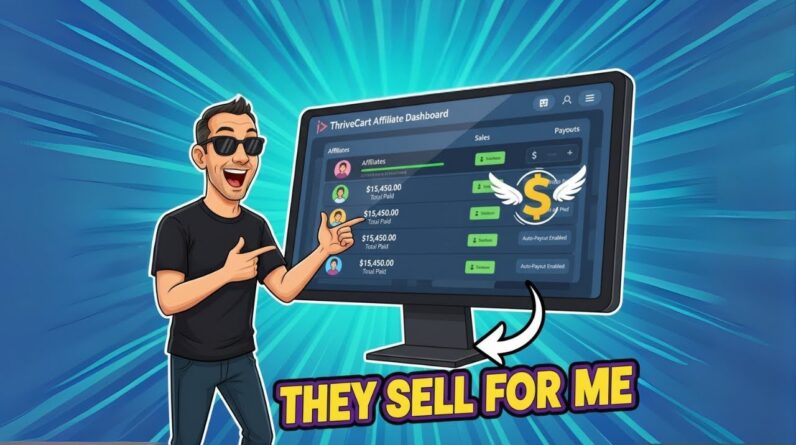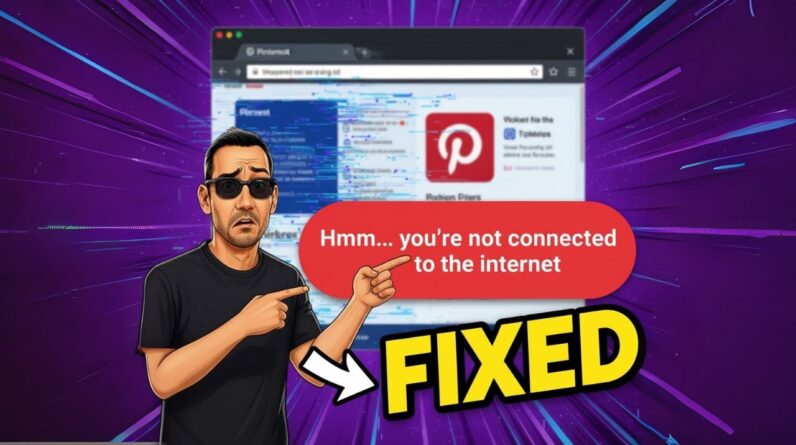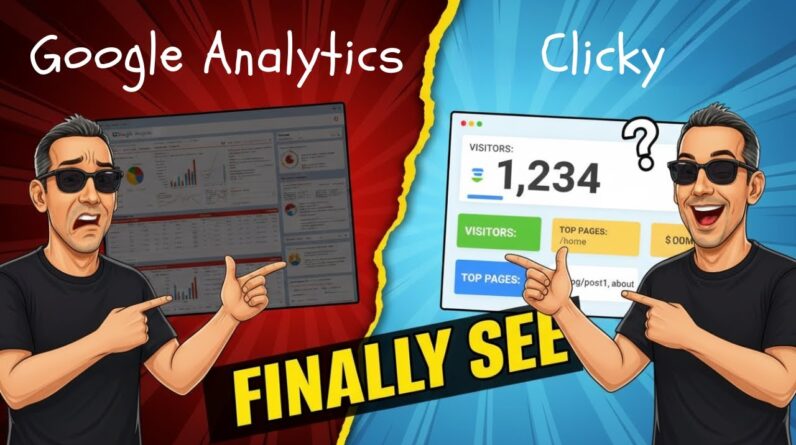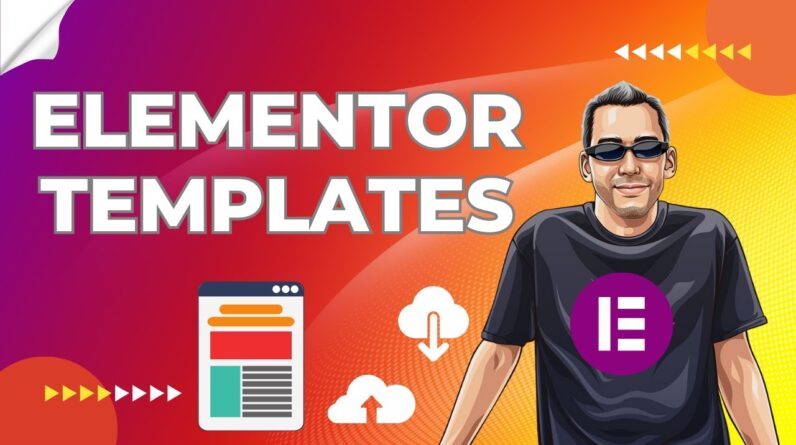
Welcome to our blog post where we delve into the world of Elementor templates. In this article, we will guide you through the process of creating, importing, and exporting these versatile templates. Whether you’re a seasoned user or just starting out with Elementor, we have got you covered. So join us on this journey as we explore the endless possibilities that Elementor templates have to offer.
Introduction:
Have you ever wished there was a way to save time and increase your productivity when working with Elementor? Well, good news! In this review, we’ll be exploring a video created by Adam Payne that teaches you how to create, import, and export Elementor templates. By the end of this article, you’ll be equipped with the knowledge to streamline your design process and take your Elementor skills to the next level.
Topic 1: Learn how to create, import, and export Elementor templates to save time and increase productivity when working with Elementor.
Creating Elementor Templates:
One of the key features of Elementor is the ability to create templates. Templates allow you to retain a common design and can be used for bonuses or shared with others. With just a few clicks, you can create a page and save it as a template, giving it a name of your choice.
Using Elementor Templates:
Once you have saved a template, it becomes incredibly easy to use it in your future projects. All you need to do is create a new page and select the template from the templates library. This saves you from starting from scratch each time and allows you to maintain consistency across your website.
Customizing Elementor Templates:
Not only can you use saved templates, but you can also customize them to create new pages. Elementor provides you with the flexibility to switch out elements and customize the template according to your needs. This enables you to save even more time and effortlessly create stunning pages.
Topic 2: Export templates as JSON files to share with others as gifts or bonuses.
Sharing Elementor Templates:
Imagine being able to share your beautifully designed templates with others. Elementor allows you to do just that! By exporting your templates as JSON files, you can easily share them with your colleagues, clients, or even as bonuses for your online courses.
Topic 3: Import templates from other sources by uploading JSON or zip files.
Importing Elementor Templates:
Not only can you export templates, but you can also import them from other sources. Elementor allows you to upload JSON or zip files containing templates created by others. This opens up a whole new world of possibilities, as you can now benefit from the creativity of the Elementor community.
Topic 4: Utilize templates for sales pages, opt-in pages, bridge pages, and more.
Versatility of Elementor Templates:
Elementor templates can be utilized for a variety of purposes. Whether you need a sales page, an opt-in page, a bridge page, or any other type of page, Elementor templates have got you covered. With the ability to customize and personalize these templates, the possibilities are endless.
Conclusion:
In conclusion, learning how to create, import, and export Elementor templates can be a game-changer for anyone working with Elementor. By saving time and increasing productivity, you’ll be able to focus on what really matters – creating stunning websites. So why wait? Watch Adam Payne’s video and unlock the full potential of Elementor templates today.
FAQs:
-
Can I use Elementor templates for multiple websites?
- Yes, Elementor templates can be used across different websites, allowing you to maintain consistency and save time.
-
How can I import a template into my Elementor library?
- To import a template, simply navigate to your Elementor library, click on the “Import” button, and choose the JSON or zip file containing the template you want to import.
-
Can I customize an Elementor template after importing it?
- Absolutely! Elementor provides you with the flexibility to customize the imported templates according to your preferences. You can easily switch out elements and personalize the template to fit your needs.
-
Are Elementor templates compatible with other page builders?
- Elementor templates are specifically designed for use within the Elementor page builder. While there may be compatibility issues with other page builders, Elementor templates work seamlessly within the Elementor ecosystem.
-
Can I sell the Elementor templates I create?
- Yes, you have the freedom to sell the templates you create using Elementor. However, it is always advisable to check the licensing restrictions and terms of use to ensure compliance.
Content end.