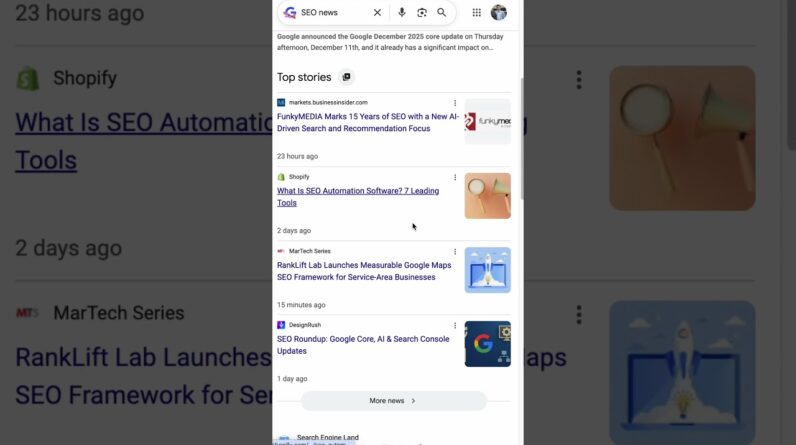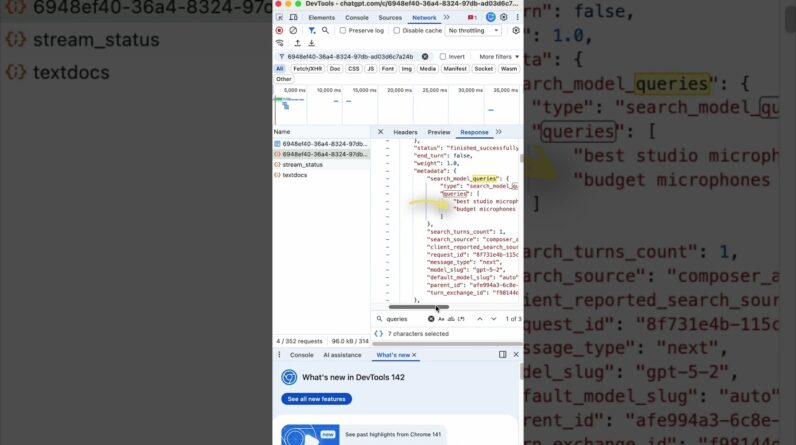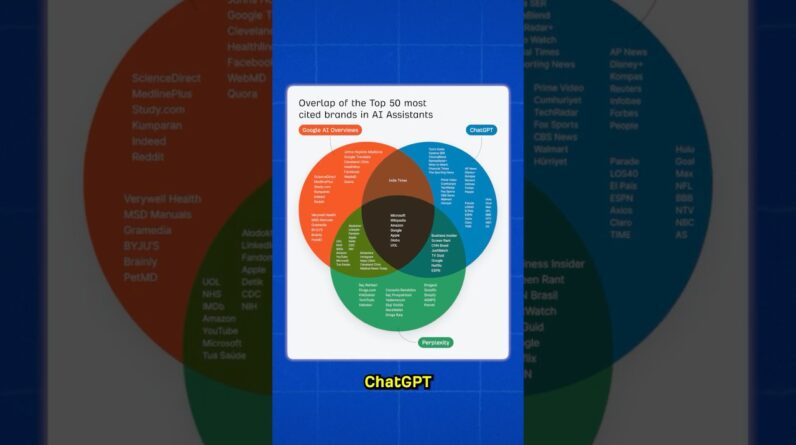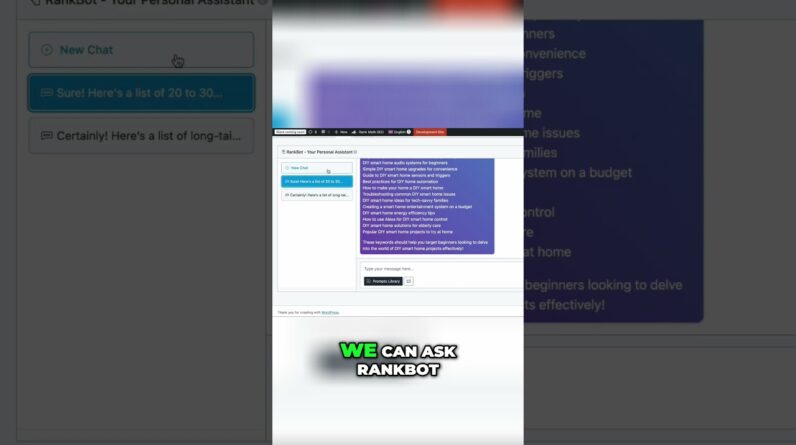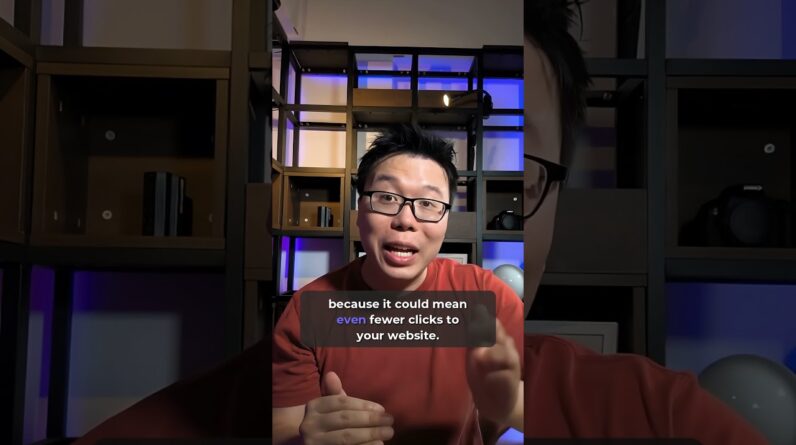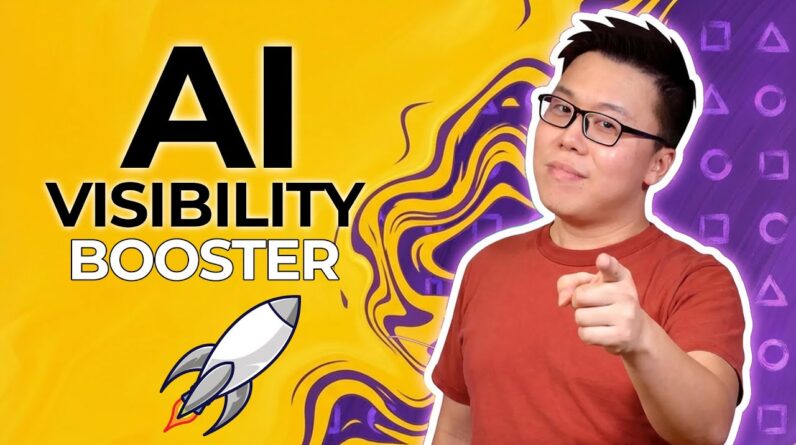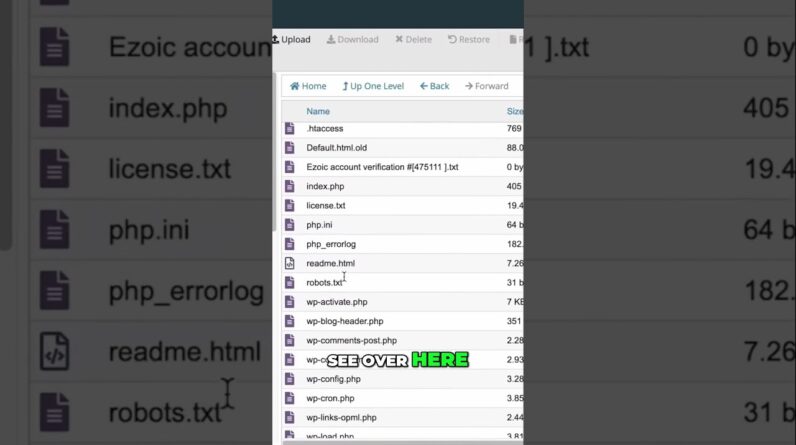
As we delve into the world of website optimization and SEO strategies, one essential aspect that frequently arises is adding a robots.txt file manually. In this guide, we will walk you through the steps to create and implement this crucial file that directs search engine bots on how to crawl your website effectively. Let’s ensure that our website is easily accessible and searchable by following these simple instructions.
How to Add Robots.txt File Manually
Introduction
Hey there, folks! Today, we’re going to delve into the nitty-gritty world of website management. One essential aspect of ensuring that your website is search engine friendly is by having a robots.txt file. In this tutorial, we will guide you on how to manually add a robots.txt file to your website. So, grab your virtual hard hats, and let’s get started!
Why is Robots.txt File Important?
Before we jump into the how-to section, let’s quickly touch on why having a robots.txt file is crucial for your website. This file tells web crawlers which pages or files they can or cannot request from your site. Without this file, crawlers can potentially access sensitive information or overload your server with unnecessary requests.
Steps to Add Robots.txt File Manually
-
File Must be in Top-level Directory
Ensure that the robots.txt file is placed in the top-level directory of your website. This is the main folder where your website’s files are stored. -
Crawlers Look for Robots.txt First
Web crawlers always check for the presence of a robots.txt file when they visit a website. Placing it in the right location ensures they find and follow its instructions. -
File Should be in Home/Public HTML Folder
For websites hosted on servers, the robots.txt file should be in the home or public HTML folder. This is where your main website files are located. -
Subdomains Should Have Separate Robots.txt
If your website has subdomains, each subdomain should have its own robots.txt file. This allows you to set specific instructions for different sections of your site. -
Create Robots.txt in Subdomain Folder
When adding a robots.txt file to a subdomain, place it in the respective subdomain folder to ensure that crawlers follow the directives meant for that subdomain. -
Ensure Robots.txt is in Correct Location
Double-check the placement of your robots.txt file to ensure it is in the correct folder. Incorrect placement may lead to crawlers not being able to access the file.
Conclusion
Congratulations! You’ve now successfully learned how to manually add a robots.txt file to your website. By following the steps outlined in this tutorial, you’re on your way to optimizing your site for search engine crawlers and improving its overall visibility online. Remember, a well-structured robots.txt file can make a significant difference in how search engines interact with your website.
FAQs After The Conclusion
-
What happens if I don’t have a robots.txt file on my website?
Without a robots.txt file, web crawlers will index all accessible pages on your website, potentially leading to issues like duplicate content or irrelevant pages being indexed. -
Can I use robots.txt to block specific search engines?
Yes, you can block specific search engines by specifying their user-agent in the robots.txt file along with specific directives. -
Do I need to include a robots.txt file for every subdomain?
Yes, it’s best practice to have a separate robots.txt file for each subdomain to provide tailored directives for web crawlers. -
How often should I update my robots.txt file?
It’s recommended to review and update your robots.txt file whenever you make significant changes to your website structure or content. -
Can I use robots.txt to hide private information on my website?
While robots.txt can prevent search engines from indexing specific pages, it’s not a foolproof method to hide sensitive information. Implement additional security measures for confidential data.
So, there you have it! Adding a robots.txt file might seem like a small task, but its impact on your website’s SEO and visibility is substantial. By following the steps in this tutorial and keeping these FAQs in mind, you’re well-equipped to manage your website like a pro. Cheers to optimizing your website for success!