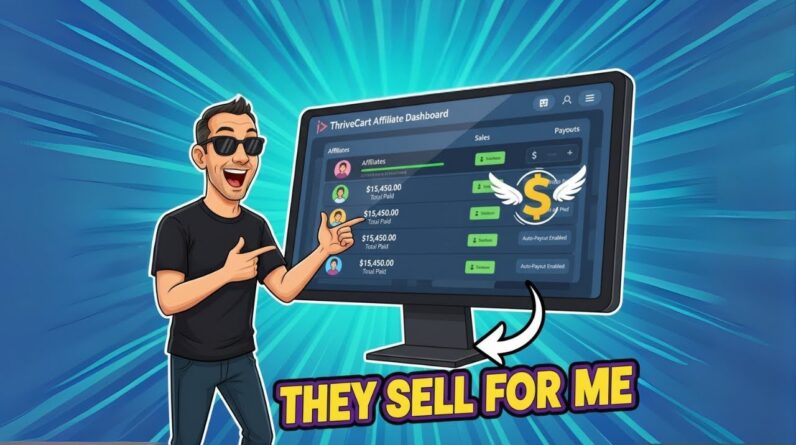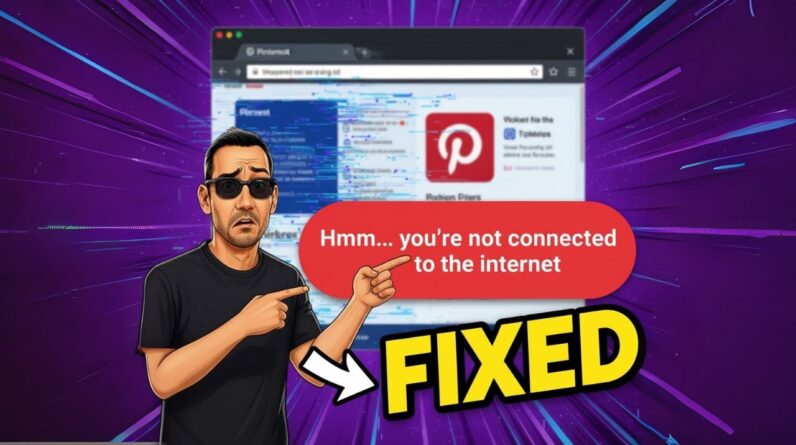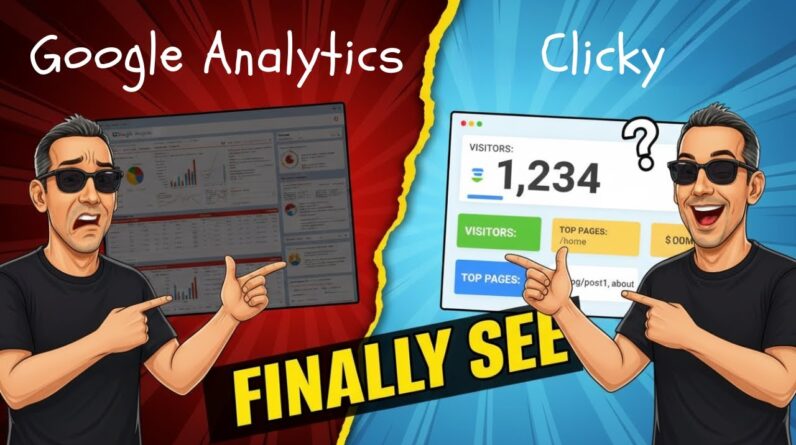![How To Create Anchor Links in Elementor [2023]](https://chrisswright.com/wp-content/uploads/2023/09/how-to-create-anchor-links-in-elementor-2023-9_za67jq3Xs-796x445.jpg)
In the quest for an optimized website, every designer and developer knows the importance of creating a seamless user experience. And when it comes to easy navigation within a long web page, anchor links become an invaluable tool. In this article, we will explore how to create anchor links in Elementor, the popular WordPress page builder. By mastering the art of anchor links, you can effortlessly guide your visitors to specific sections of your webpage with just a click. Let’s dive in and unlock the potential of anchor links in Elementor for an improved user journey.
How To Create Anchor Links in Elementor [2023]
Introduction
In the world of web design and search engine optimization (SEO), anchor links play a crucial role in enhancing user experience and improving website rankings. In this informative article, we will delve into the topic of creating anchor links using Elementor, a popular web design software program. We will explore the benefits of anchor links and provide a step-by-step guide based on a video created by Adam Payne. So, let’s dive right in!
Anchor Links – A Gateway to Seamless Navigation
Anchor links serve as signposts within a webpage, allowing users to jump directly to specific sections of content. By incorporating anchor links, web designers can enhance the overall user experience and make navigation effortless. Moreover, anchor links provide significant SEO benefits by ensuring that search engine crawlers can easily index and understand the content structure on a webpage.
Elementor – A Dynamic Web Design Tool
Elementor has emerged as one of the most popular web design software programs, known for its user-friendly interface and versatile features. This powerful tool allows users to build visually stunning websites without the need for coding knowledge. With Elementor, even beginners can create professional-looking websites with ease.
A Step-by-Step Guide to Creating Anchor Links in Elementor
In the video created by Adam Payne, he demonstrates the process of creating anchor links using Elementor. Here are the step-by-step instructions:
- Install and activate the Elementor plugin on your WordPress website.
- Create a new page or open an existing page in Elementor.
- Add the desired sections and content to your page.
- Click on the section or heading that you want to link to.
- Go to the Elementor editing panel on the left-hand side.
- Click on the “Advanced” tab.
- Scroll down to the “Advanced” section and find the “CSS ID” field.
- Enter a unique ID for the section or heading. Make sure to use lowercase letters and hyphens instead of spaces.
- Click “Update” to save your changes.
- Scroll up and find the section or button that you want to turn into an anchor link.
- Click on the section or button to select it.
- Go to the Elementor editing panel on the left-hand side.
- Click on the “Content” tab.
- Scroll down to the “Link” section and click on the drop-down menu.
- Choose the “URL” option.
- In the URL field, type a pound sign (#) followed by the ID you assigned to the target section or heading.
- Click “Update” to save your changes.
- Preview your page to ensure that the anchor links are working as intended.
Subscribe to Adam Payne’s Channel for More Web Design Tips!
As the video concludes, Adam Payne encourages viewers to subscribe to his channel for more insightful videos on web design and development. Subscribing to his channel will ensure that you stay updated with the latest trends and techniques in the ever-evolving world of web design.
Conclusion
In this article, we explored the importance of anchor links for enhancing user experience and SEO. We also learned about the capabilities of Elementor, a popular web design software program. By following the step-by-step guide presented in Adam Payne’s video, we can easily create anchor links using Elementor, allowing users to navigate through our webpages seamlessly.
FAQs after the Conclusion:
-
Are anchor links only relevant for long webpages?
- No, anchor links can be useful for both long and short webpages. They provide users with a convenient way to jump directly to specific sections of content.
-
Can anchor links improve my website’s SEO rankings?
- Yes, anchor links can improve your website’s SEO rankings by enhancing the overall user experience and helping search engine crawlers understand your content structure.
-
Can I use Elementor to create anchor links on any WordPress theme?
- Yes, Elementor is compatible with most WordPress themes. You can easily create anchor links regardless of the theme you are using.
-
Are anchor links supported on mobile devices?
- Yes, anchor links are supported on mobile devices. When users click on an anchor link, they will be seamlessly redirected to the specified section within the webpage.
-
Can I change the appearance of anchor links created with Elementor?
- Yes, you can customize the appearance of anchor links using Elementor’s styling options. This allows you to match the anchor links with your website’s overall design and branding.
In conclusion, anchor links are essential for improving user experience and optimizing your website for search engines. By utilizing Elementor’s intuitive interface, you can create anchor links effortlessly and enhance the navigational capabilities of your webpages. Subscribe to Adam Payne’s channel to stay updated with the latest web design tips and techniques. Start incorporating anchor links into your web design today and enjoy the benefits they bring.