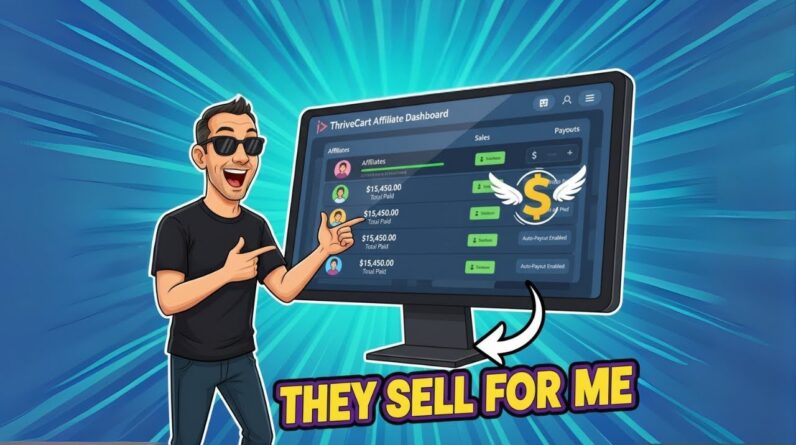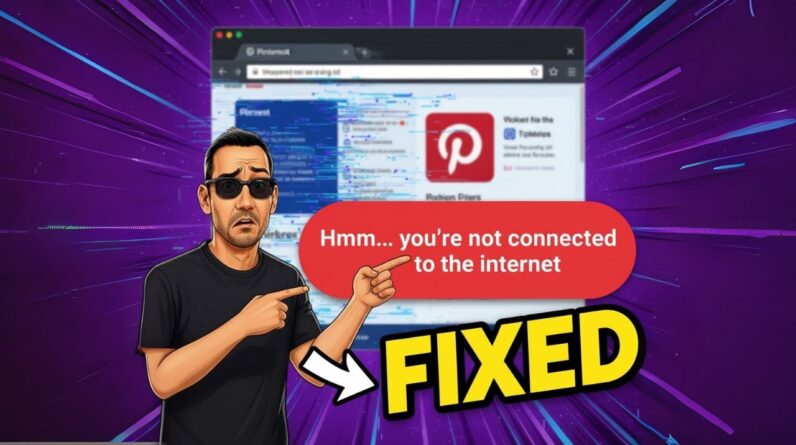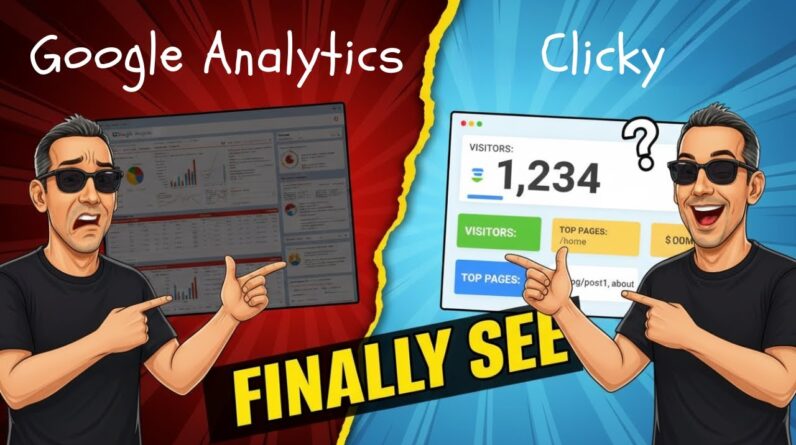I have discovered numerous ways to save your Canva design, and I am excited to share them with you in this blog post. Throughout this guide, I will explain various options and techniques that will help you effortlessly preserve your creations on Canva. With the following tips, you can ensure that your designs are securely stored and easily accessible whenever you need them. So, join me as I delve into the multiple ways you can save your Canva design and empower yourself with the knowledge to safeguard your creative masterpieces.
Introduction
Hey there! Today, I want to share with you an exciting and informative video created by the talented Adam Payne. In this video, Adam demonstrates how to save your Canva design in multiple formats, providing you with the freedom to choose the best option for your specific needs. So, without further ado, let’s dive right in!
Saving Your Canva Design in Multiple Formats
Canva, as you may already know, is an incredible tool that allows you to create stunning custom designs effortlessly. Whether you’re working on a logo, social media graphics, presentations, or any other design project, Canva has got you covered. One of the many reasons why I love Canva is its flexibility when it comes to saving your design in different formats. Let’s explore the various options you have:
-
JPEG: If you’re looking for a standard image format that is widely supported across different platforms, JPEG is the way to go. It provides good image quality and compresses the file size while retaining the overall look of your design.
-
PNG: Need a transparent background? Well, PNG is here to save the day! This format preserves the transparency of your design, making it perfect for logos, icons, and any design element that needs to seamlessly blend into its surroundings.
-
PDF: For those of you who require high-quality prints or want to share your design as a printable document, PDF is the best choice. It ensures that your design retains its resolution and formatting, allowing for professional-looking prints.
-
SVG: Are you a web designer, developer, or someone who appreciates the power of scalable vector graphics? Then SVG is the format for you! This format allows you to resize your design without any loss of quality, making it ideal for responsive web design.
-
Video or GIF: Yes, you heard it right! Canva enables you to transform your static designs into dynamic videos or animated GIFs. This feature adds a whole new dimension to your creations, making them come alive and grabbing the attention of your audience.
Sharing and Collaboration with Canva
But wait, there’s more! Canva goes beyond just saving your design in multiple formats. It offers an array of sharing and collaboration features that enhance your creative workflow. Let’s take a look at some of these exciting options:
-
Share as a Template: If you have a Canva account and want to share your design with others, you can do so by simply converting it into a template. This allows others to access and edit your design, saving them time and ensuring consistency across projects.
-
View-Only Link: Sometimes, all you need is someone’s opinion or assistance in fine-tuning your design. With Canva, you can generate a view-only link that allows others to provide feedback without the risk of accidental edits. Collaboration has never been easier!
-
Make a Copy: Imagine you have a design that you absolutely love, and you want to replicate its style for similar projects. Canva makes it a breeze! Just make a copy of your design, and you can experiment with different images and texts while maintaining the same look and feel.
The Benefits of Using Canva
Now that we’ve explored the different saving and sharing options in Canva, let’s briefly touch upon the benefits of using this fantastic tool. Here are a few reasons why Canva is a go-to choice for many designers and creatives:
- It offers a free account to get started, allowing you to explore its features and create stunning designs without any financial commitment.
- The user-friendly interface and drag-and-drop functionality make designing a pleasurable and intuitive experience for users of all skill levels.
- Canva provides a wide range of professionally designed templates, fonts, graphics, and stock photos, empowering you to create eye-catching designs even if you don’t have a background in design.
- The platform is constantly evolving, with regular updates and new features being introduced, keeping the creative possibilities fresh and exciting.
Conclusion
In conclusion, Adam Payne’s video on how to save your Canva design in multiple formats is a goldmine of valuable information for designers and creatives alike. Canva’s versatility, coupled with its advanced saving and sharing options, opens up a world of possibilities and streamlines your creative process. So, go ahead, unleash your creativity, and let Canva be your trusted companion for all your design endeavors.
FAQs:
-
Can I save my Canva design in multiple formats at once?
No, Canva currently doesn’t offer the option to save your design in multiple formats simultaneously. However, you can easily switch between formats and save each version individually. -
Can I download my Canva design as a GIF or video if I have a free account?
Yes, you can download your Canva design as a GIF or video even if you have a free account. The option to save your design in these formats is available to all Canva users. -
Can I convert my Canva design into a PDF file without losing its quality?
Absolutely! Canva ensures that your design retains its quality when saved as a PDF file. This makes it perfect for professional prints and sharing documents with others. -
Is Canva suitable for beginners who have no experience in design?
Yes, Canva is perfect for beginners who have no experience in design. Its user-friendly interface and extensive library of templates and design elements empower users to create stunning designs without any prior knowledge. -
Can I collaborate with others in real-time on Canva?
Currently, Canva does not support real-time collaboration. However, you can easily share your designs with others through templates, view-only links, and the option to make copies, allowing for effective collaboration and feedback.