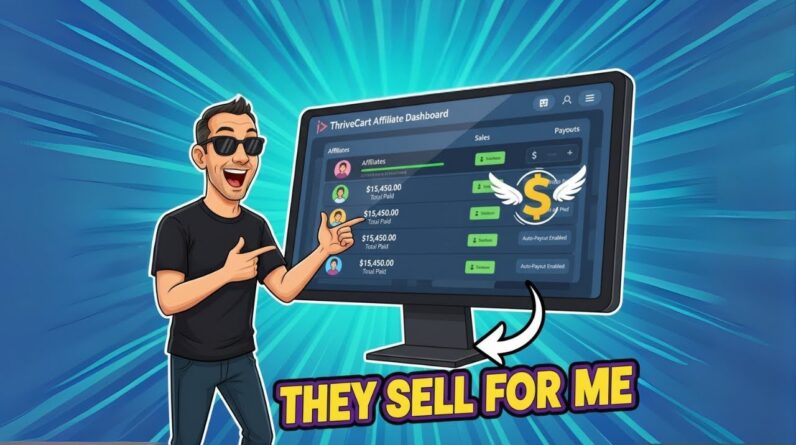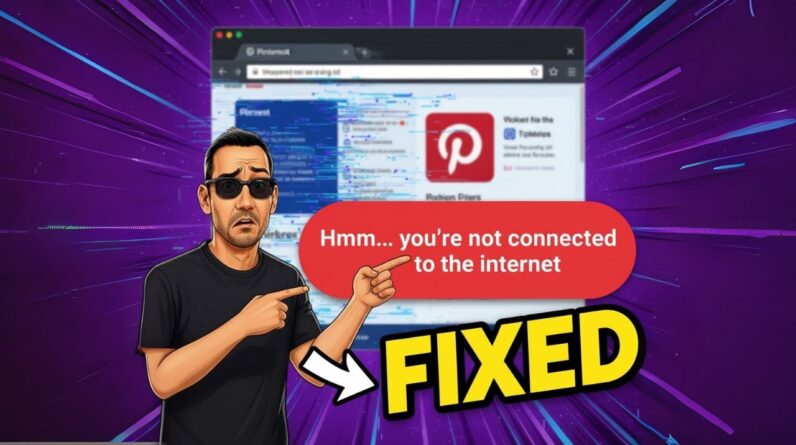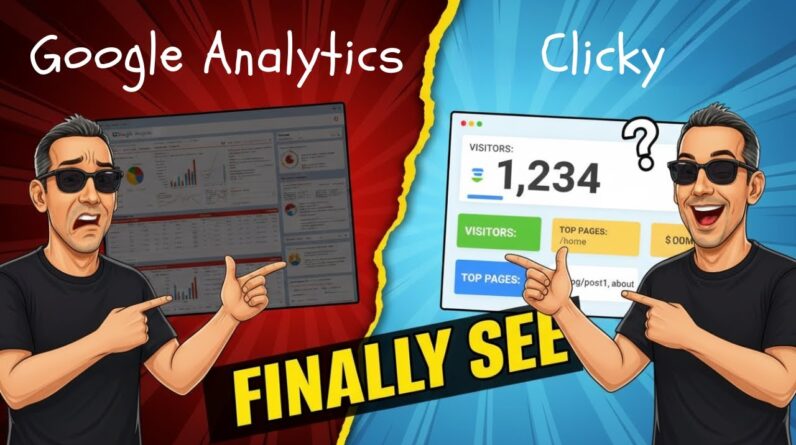Welcome to our blog post where we dive into the topic of creating a Discord server and seamlessly adding a link to your YouTube channel. If you’re new to the world of Discord or if you’re just starting out as a content creator, we’ve got you covered. With our expert guidance, we’ll walk you through the simple steps to set up your very own server and establish a direct connection with your YouTube audience. So, let’s embark on this exciting journey together and make your online presence even stronger. Let’s get started, shall we?
Introduction
Creating a Discord server and adding a link to your YouTube channel can be a great way to engage with your audience, build a community, and promote your content. In this article, we will guide you through the process from start to finish, providing helpful tips and steps along the way. So, let’s dive in and create your first Discord server!
How to Create Your First Discord Server
-
Step 1: Sign Up
- Go to the Discord website and sign up for an account if you haven’t already.
- Choose a username and password, and provide your email address.
- Confirm your email address through the verification link sent to your inbox.
-
Step 2: Create a Server
- Once you’re logged in, click on the “+” icon on the left-hand side of the Discord interface to create a new server.
- Choose a server name that aligns with your YouTube channel or content.
- Select a region for your server.
-
Step 3: Customize Your Server
- After creating your server, you can customize it to match your branding and style.
- Add a server icon by clicking on the server name and selecting “Server Settings.”
- Choose an icon that represents your channel or content.
-
Step 4: Add Channels
- Channels are where your community members can interact and engage with each other.
- Click on the “+” icon below the voice channels on the left-hand side to create a text channel.
- Give your channel a name that reflects its purpose, such as “General Chat” or “Announcements.”
-
Step 5: Invite Members
- Now that your server is set up, it’s time to invite people to join.
- Click on the server name and select “Invite People.”
- You can either generate an invitation link or invite specific people through their Discord usernames.
-
Step 6: Add a Link to Your YouTube Channel
- One of the main purposes of creating a Discord server is to promote your YouTube channel.
- Go to the text channel where you want to add the link.
- Type “@Channel_Name” and paste your YouTube channel link next to it.
- This will notify all members of the channel about the link.
-
Step 7: Engage with Your Community
- Once your server is up and running, it’s important to engage with your community regularly.
- Encourage discussions, answer questions, and provide valuable content.
- Regularly share updates, videos, and other relevant content with your community members.
Conclusion
Creating a Discord server and adding a link to your YouTube channel can significantly enhance your online presence and help you build a loyal community of followers. By following the steps outlined in this article, you’ll be well on your way to creating a vibrant hub for your audience to connect and engage with your content.
FAQs
-
Can I create a Discord server for free?
Yes, Discord offers both free and premium options for creating servers. The free version provides all the essential features needed to get started. -
What are the benefits of adding a link to my YouTube channel?
Adding a link to your YouTube channel on your Discord server allows you to promote your content directly to your community members and increase your subscriber count. -
How can I engage with my Discord community effectively?
Regularly interact with your community by answering questions, starting discussions, and sharing valuable content. Show genuine interest in your community members and foster a welcoming environment. -
Can I connect with my community members on other platforms?
Yes, you can connect with your community members on platforms like Twitter, Pinterest, and Instagram. It allows you to further engage with your audience and expand your reach. -
Is it necessary to read the affiliate disclaimer?
It is recommended to read the affiliate disclaimer provided by Discord to ensure transparency and compliance with their guidelines.