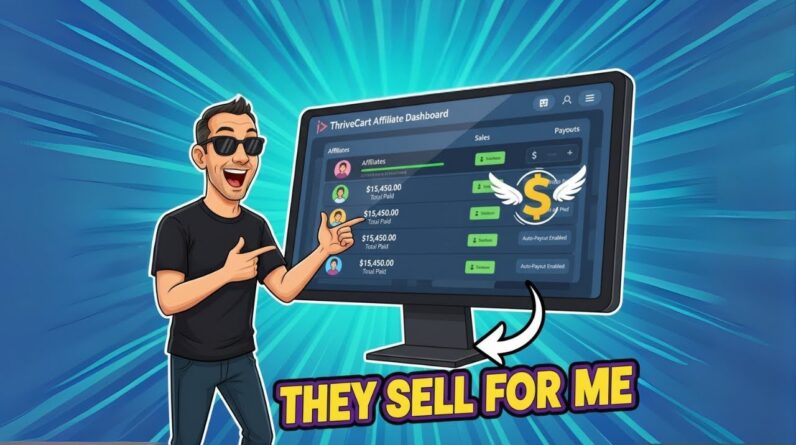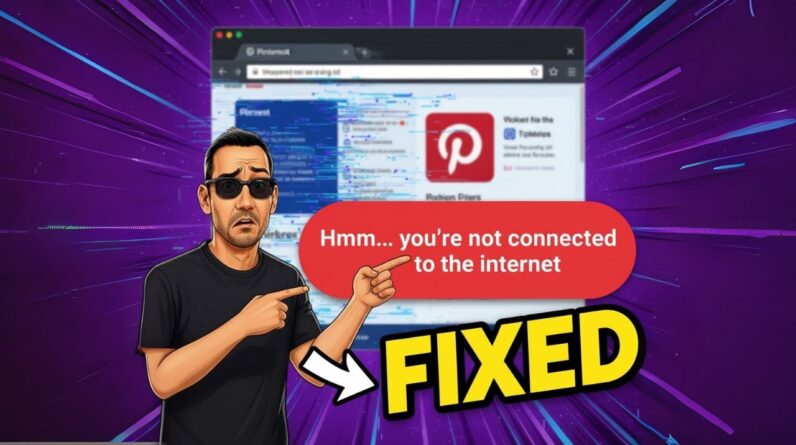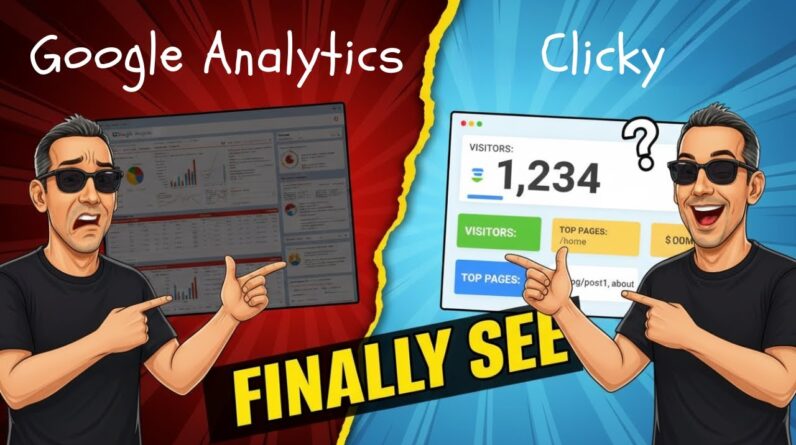![How to Put Ads on Your YouTube Videos [2024]](https://chrisswright.com/wp-content/uploads/2024/01/how-to-put-ads-on-your-youtube-videos-2024-Fz1RjD1lDW4-796x445.jpg)
Are you eager to start monetizing your YouTube channel and earn some extra income? Putting ads on your YouTube videos is a great way to generate revenue and maximize your channel’s potential. In this blog post, we will guide you through the step-by-step process of how to put ads on your YouTube videos in 2024. From setting up an AdSense account to choosing ad formats, we’ve got you covered. So, let’s dive in and unlock the power of advertising on your YouTube channel!
How to Put Ads on Your YouTube Videos [2024]
Introduction
So you’ve finally made it! Your YouTube channel has reached the milestone of 1,000 subscribers and 4,000 hours of watch time in a year. Now it’s time to start monetizing your videos and earning some well-deserved revenue. In this article, we will guide you through the process of enabling ads on your YouTube videos, ensuring that you make the most out of your content and maximize your earnings.
Step 1: Log into your YouTube channel
To begin the process, log into your YouTube channel and navigate to the Creator Studio. This will serve as your command center, allowing you to manage your videos and make necessary adjustments for monetization.
Step 2: Access the Content section
Once you’re in the Creator Studio, find the “Content” tab on the left-hand side menu. Clicking on this tab will reveal all your uploaded videos.
Step 3: Identify videos that are not monetized
Scroll through your list of videos and identify any that are not currently monetized. These videos are prime candidates for enabling ads and generating revenue.
Step 4: Turn on monetization
Select the video you want to monetize and click on the “Edit” button. This will take you to the video’s settings page. Look for the “Monetization” tab and click on it.
Step 5: Choose ad preferences
Here, you have the option to choose whether you want ads to show during your video. You can also review the ad placement to determine where they will appear.
Step 6: Optimize ad placement
To keep your viewers engaged, consider placing ads at key points in your video. This ensures that the ads don’t disrupt the flow of your content. Engaged viewers are more likely to watch till the end, increasing your revenue potential.
Step 7: Save your changes and upload the video
After adjusting your ad preferences and optimizing ad placement, don’t forget to save your changes. Once you’re satisfied, go ahead and upload your video as you normally would.
Step 8: Complete the monetization process
With your video uploaded and settings saved, you have successfully enabled ads on your YouTube video. Now, all that’s left to do is wait for the ads to start showing up and generating revenue.
Conclusion
Monetizing your YouTube videos is a significant milestone for any content creator. By following these steps, you can easily enable ads on your videos and start earning money from your hard work and creativity. Remember to regularly check your monetization settings to ensure everything is in place, and don’t be afraid to experiment with different ad placements to optimize your revenue. Happy monetizing!
FAQs After The Conclusion
- Can I enable ads on my YouTube videos if my channel hasn’t reached the requirements of 1,000 subscribers and 4,000 hours of watch time?
- Are there any restrictions on the type of content that can have ads enabled?
- How long does it take for ads to start showing on my video after enabling monetization?
- Can I disable ads on specific videos if I change my mind after enabling monetization?
- Is there a limit to how many ads can be shown during a single video?