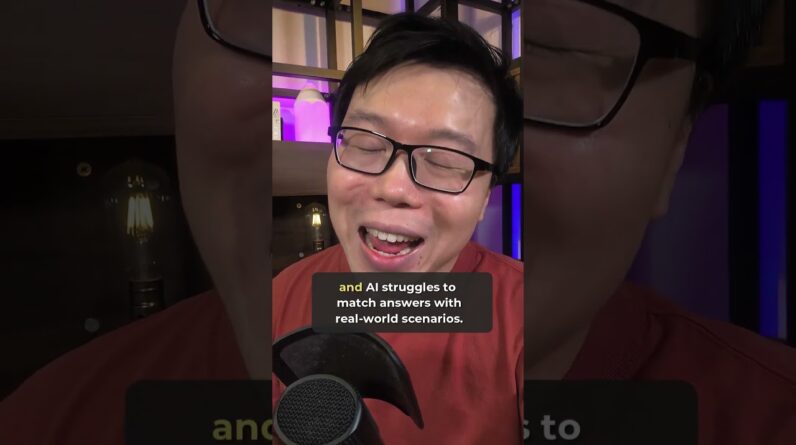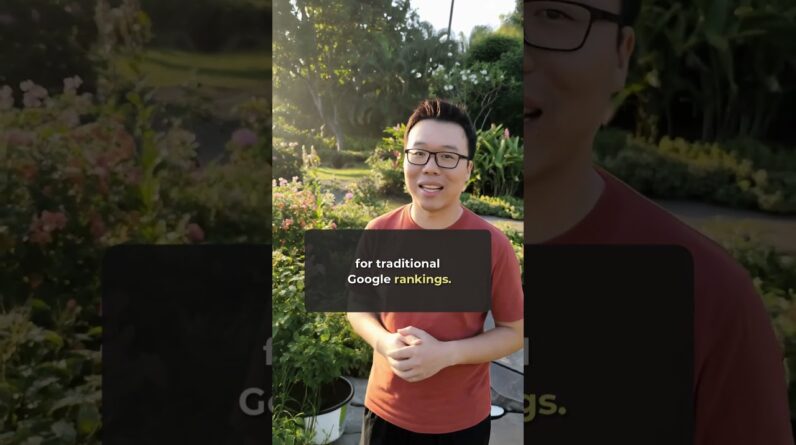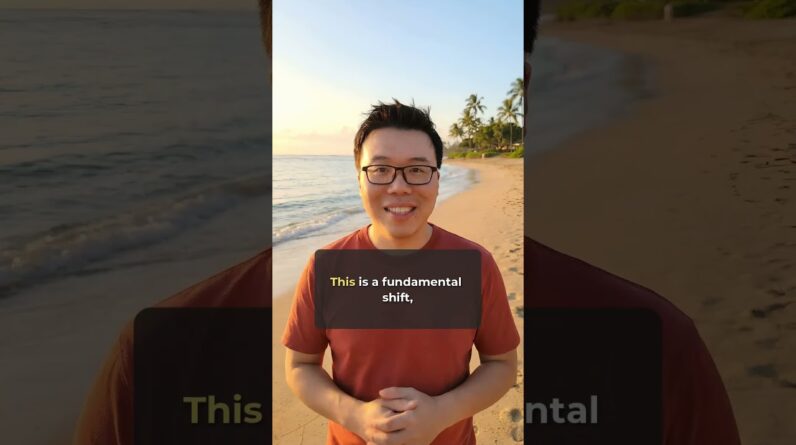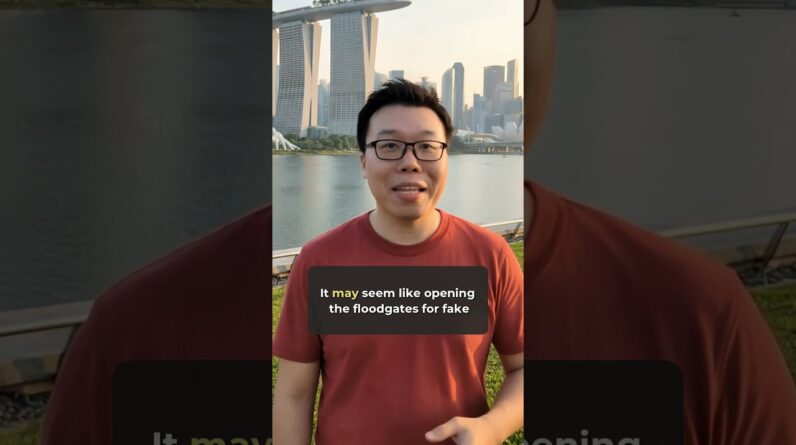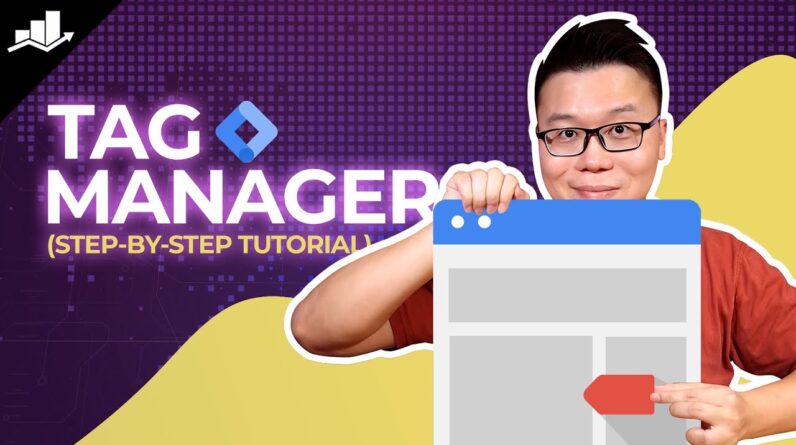
I will guide you through setting up Google Tag Manager in this comprehensive tutorial.
Setting Up Google Tag Manager: Complete Tutorial
Introduction
Hello there! Today, I’m going to walk you through the process of setting up Google Tag Manager, a powerful tool that helps in effectively managing website tags, tracking conversions, and swiftly making updates. So, buckle up and let’s dive right into it!
Creating a Google Tag Manager Account
First things first, to get started with Google Tag Manager, I need to create an account. This account acts as a centralized hub for all my tracking needs. Once my account is set up, it’s time to create a container, which will hold all the tags for my website.
Adding Codes to the Website
After creating the container, Google Tag Manager provides me with codes that I need to add to my website. These codes are essential for tracking various activities, such as form submissions, conversions for Google Ads, and much more.
Understanding the Components of Google Tag Manager
Tags, triggers, and variables are the backbone of Google Tag Manager. Tags are snippets of code that send information to third parties, triggers define when tags are executed, and variables are used to store information that can be used later.
Benefits of Google Tag Manager
- Efficiency: With Google Tag Manager, I can easily add, modify, and remove tracking codes from one location without having to manually add them to the website’s code.
- Saves Time: Tracking conversions and making updates becomes a breeze with Google Tag Manager, saving me valuable time.
- Versatility: I can track a wide range of activities, from form submissions to specific user interactions, without the need to add multiple lines of code.
Conclusion
In conclusion, setting up Google Tag Manager is a crucial step for any website owner looking to streamline their tracking processes. With its user-friendly interface and powerful features, Google Tag Manager allows me to efficiently manage tags, track conversions, and make updates without the hassle of manual coding. So, what are you waiting for? Get started with Google Tag Manager today and take your website tracking to the next level!
FAQs (Frequently Asked Questions)
- How can Google Tag Manager benefit my website tracking efforts?
- What are the key components of Google Tag Manager, and how do they work together?
- Do I need coding knowledge to set up and use Google Tag Manager effectively?
- Can I track multiple activities on my website using Google Tag Manager?
- Is Google Tag Manager compatible with other tracking tools like Google Analytics?