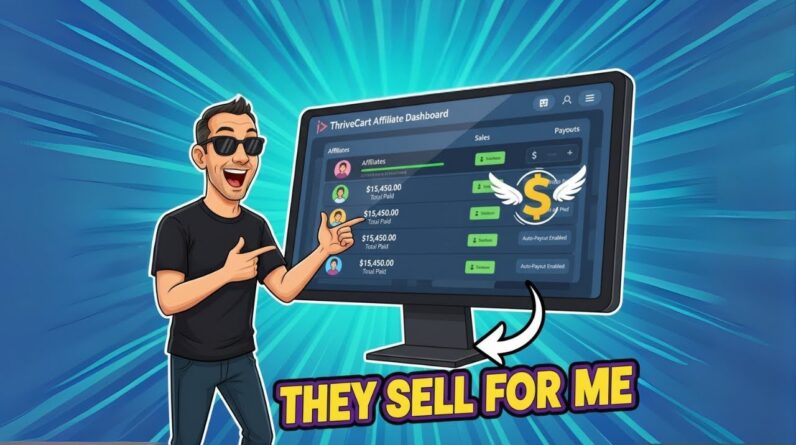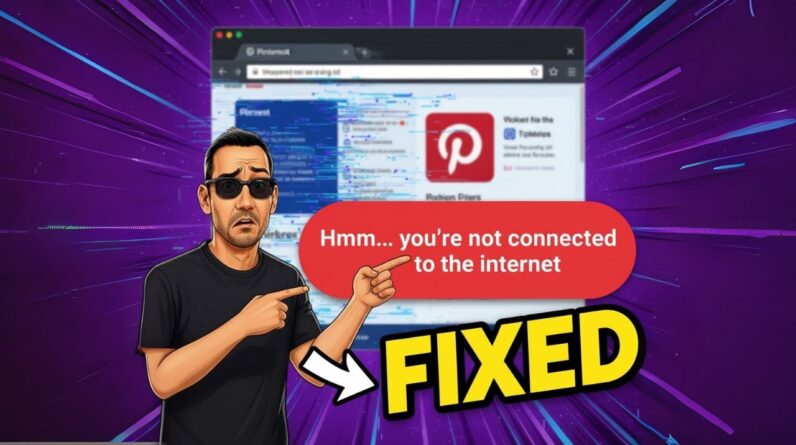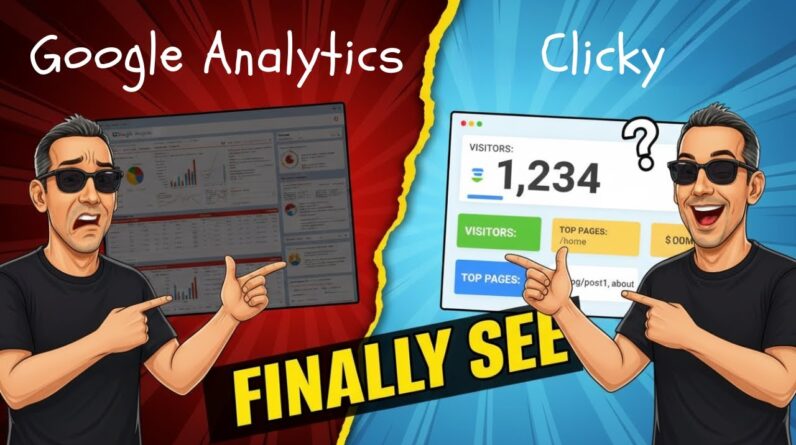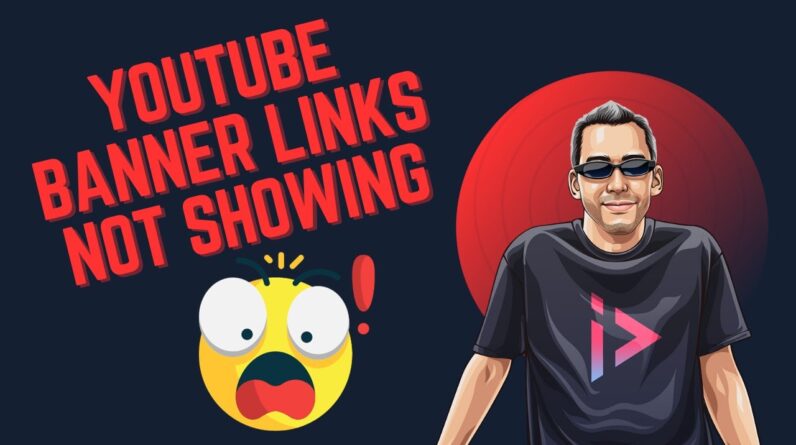
Hey there! I’m excited to share a quick fix for an issue that some of you might have encountered on YouTube. In this blog post, I’ll be discussing the problem of YouTube banner links not working and providing a solution to tackle it. So, if you’ve been frustrated with broken links on your YouTube channel’s banner, worry no more, because I’ve got you covered! Let’s dive in and find out how to fix this issue once and for all in 2024. Stay tuned!
YouTube Banner Links Not Working? A Fix – 2024
Introduction
Hey there! Welcome to my article where we’ll talk about an issue that many YouTubers have been facing – YouTube banner links not working. If you’ve recently noticed that the links on your YouTube channel banner are not clickable, don’t worry! I’ll walk you through the steps to fix this issue and get those links working again. So, let’s dive right in!
Why are YouTube banner links not working?
There has been a recent change in YouTube’s policies regarding channel banners. In 2023, YouTube removed the ability to add links directly to the channel banners. This change was implemented to improve the user experience and make the channel art less cluttered. However, YouTube introduced a new way to add links, and those are now placed at the bottom of the channel art.
How to add links to your YouTube channel banner?
Adding links to your YouTube channel banner is still possible, but the process has changed. Here’s how you can do it:
- Go to “Customize channel” by clicking on your channel icon at the top right corner of the screen.
- Select “Basic info” from the menu on the left side of the screen.
- Scroll down until you find the “Links” section.
- Click on “ADD link” to add a new link.
- Fill in the required fields, including the title and URL of the link.
- Click on “Save” to apply the changes.
You can add up to 14 links in this location, so take advantage of this new feature to direct traffic to your website, social media accounts, or any other online presence.
Troubleshooting common issues
While adding links to your YouTube channel banner is usually straightforward, sometimes you may face issues. Here are a few troubleshooting steps you can try if your links are still not working:
- Double-check the URL: Make sure the URL you provided is correct and doesn’t have any typos or missing characters.
- Clear cache and cookies: Clearing your browser’s cache and cookies can help resolve any temporary issues that might be causing the links to malfunction.
- Check link accessibility: Ensure that the websites or social media accounts you are linking to are active and accessible.
- Try a different browser: Sometimes, certain browsers might not properly render the links. Testing your links on different browsers can help identify if this is the issue.
Conclusion
Phew! You made it to the end. Now that you know how to resolve the issue of YouTube banner links not working, go ahead and give it a try. Remember, adding links to your channel banner is a valuable tool to direct traffic to your online assets. Don’t miss out on the opportunity to connect with your audience beyond YouTube.
If you have any questions or need further assistance, feel free to leave them in the comments section below. I’ll be more than happy to help you out. And don’t forget to subscribe to my channel for more informative videos on YouTube tips and tricks. Until next time, happy YouTubing!
FAQs
Q: Why did YouTube remove the ability to add links to channel banners?
A: YouTube removed the ability to add links to channel banners in 2023 to improve the user experience and reduce clutter on the channel art.
Q: Where can I find the links on my YouTube channel art after this change?
A: The links now appear at the bottom of the YouTube channel art.
Q: How many links can I add in the new location?
A: You can add up to 14 links in this location.
Q: How do I add a link to my YouTube channel banner?
A: To add a link, go to “Customize channel” and then “Basic info.” Click on “ADD link” to add a new link with a title and URL.
Q: Can viewers click on the links added to the YouTube channel banner?
A: Yes, the links will be displayed with a favicon and can be clicked on by viewers.